EASI 810 Invoice
Click on the Finance menu. It takes you to the Finance Home page. Then click on the invoice number to view the invoice details.

On invoice details page, click on Send 810 link to generate EASI-810 and sent to the respective
customer via ftp. The Send 810 link will be visible when you finalize the draft.
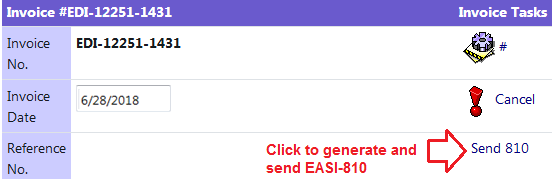
You can generate and send EASI-810 again by clicking Resend 810 link.
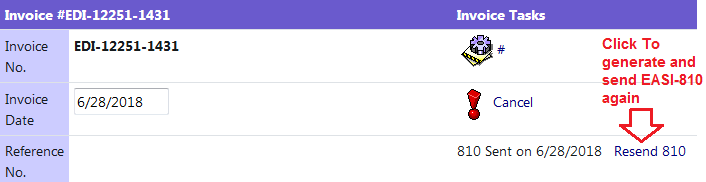
You have to set the notification for activity "AutoEasiDropShip810", to generate the EASI-810 for EASI Drop Ship order's invoices which are finalized, synced with Sage but not sent yet.
Go to the Admin -> System. Select "Notification". It takes you to the Notification page.
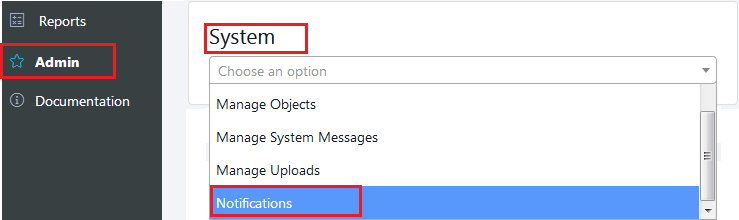
To add new activity, click on "Add New Activity" button.

Select Category "EASI", Category Type "Outbound via Easi", Activity Name "AutoEasiDropShip810", enter time interval in minutes, select customer and save the activity.
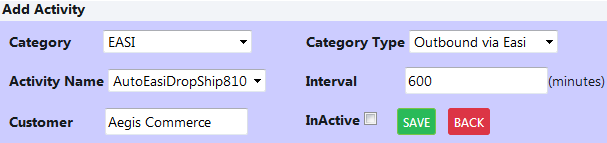
This activity will generate EASI-810 for EASI-940 order's invoices which are finalized, synced with Peachtree but not sent yet, automatically after the specified time of interval(in minutes) and send it to the respective customer via ftp.
Administrative Setting :
Go to the Admin -> System. Select "Default Settings". It takes you to the Default Settings page.
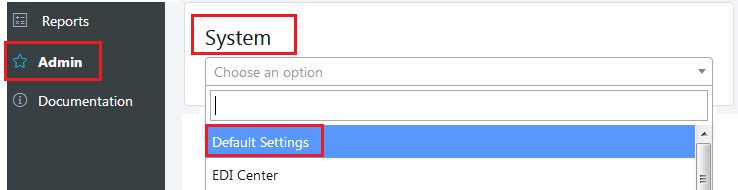
Select Category "EASI". The system setting "AutoEasiDropShip810" is set to "true" to send the EASI-810 files for Drop Ship orders only.
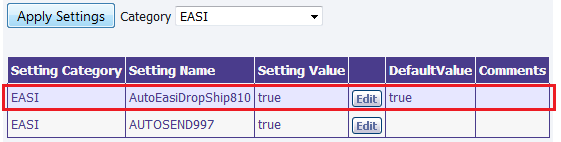
Copyright 2018 Aegis Commerce Solutions
Toggle navigation