Electronic Data Interchange
Electronic Data Interchange (EDI) files enters into the system electronically. You can view all EDI exchanges in the EDI Center and process primary EDI functions from EDI Dashboard.
You can access EDI Center / EDI Dashboard from Bizops Home Page.
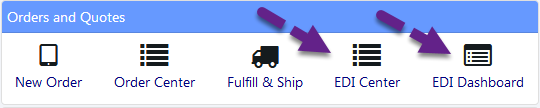
You can also access EDI Center / EDI Dashboard from EDI Home page.
Clicking on EDI link on the left hand navigation takes you to the EDI Home page.
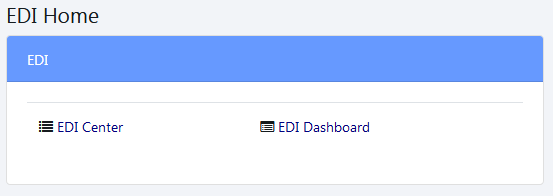
Clicking on ADMIN link on the left hand navigation takes you to the Setting Center.
On Setting Center, you can access EDI Center from System Settings.
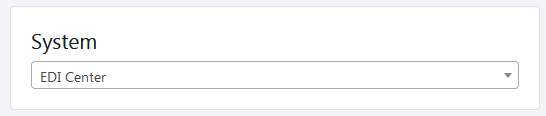
EDI Transactions :
When a Purchase Order (PO) comes in to BizOps, BizOps converts that to an Order and assigns an order number.The EDI order also starts as a draft. After the line items are checked to make sure they are correct, the Finalize Draft Order is clicked. This converts the order to status New. After the order is finalized, the menu on the right changes to EDI Options with a link to ASN appearing on order details page. The user then clicks the ASN link and the ASN page opens as show below.
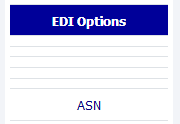
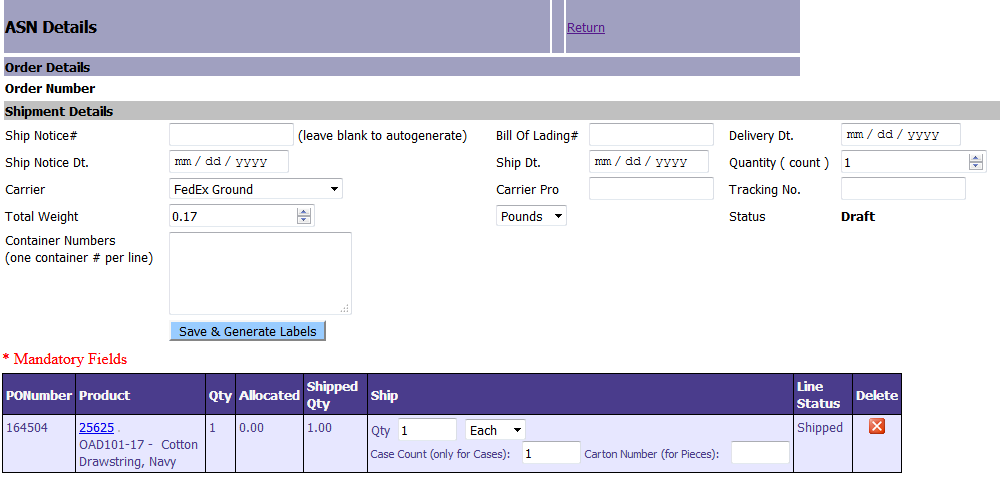
The ASN is filled out and when the window is closed, the ASN number is displayed in the order details page.
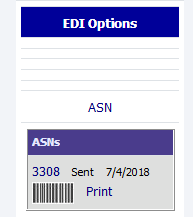
The ASN number is clicked returning the user to a slightly different ASN page.
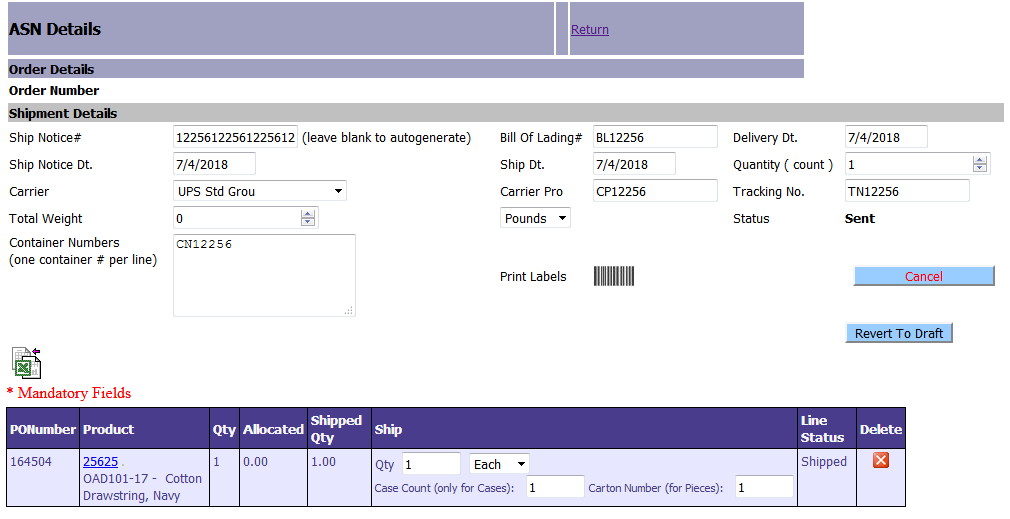
The user then clicks the Barcode icon to print the barcodes for the shipping labels. A new windows opens up with the labels displayed.
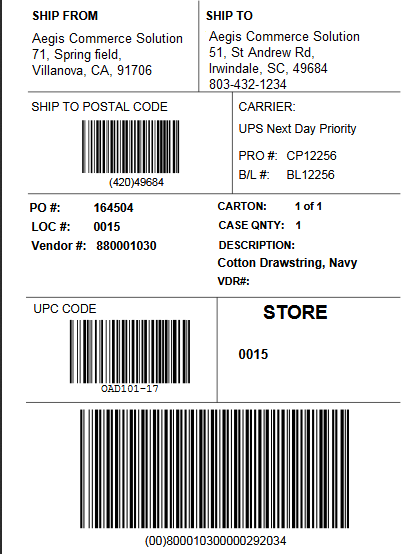
The user then clicks on the Send ASN button and the ASN is sent and the order is complete.
You can generate EDI 810 by clicking Send 810 link on Invoice details page.
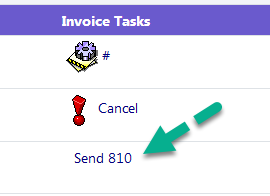
You can also generate the EDI files automatically by adding activities from Notification page.
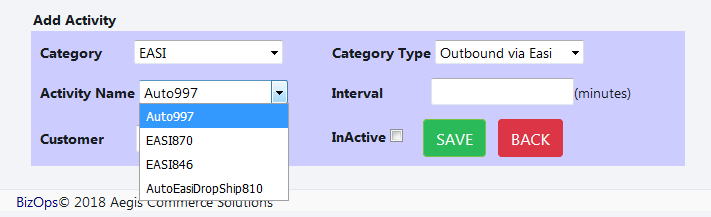
Copyright 2018 Aegis Commerce Solutions
Toggle navigation