Creating Shipping Labels and Getting Rates
Note - in order to use the shipping carrier integration, you must have Rocketshipit enabled within Bizops. For more information on getting this integration set up, please contact support@aegiscommerce.com.
You can create shipping labels for UPS, Fedex and USPS directly through Bizops. You can also request rates from UPS and Fedex.
To access these functions, select Shipping Labels from the Documents menu on the order:
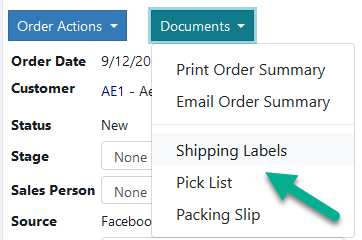
This will take you to the Shipping Labels screen:
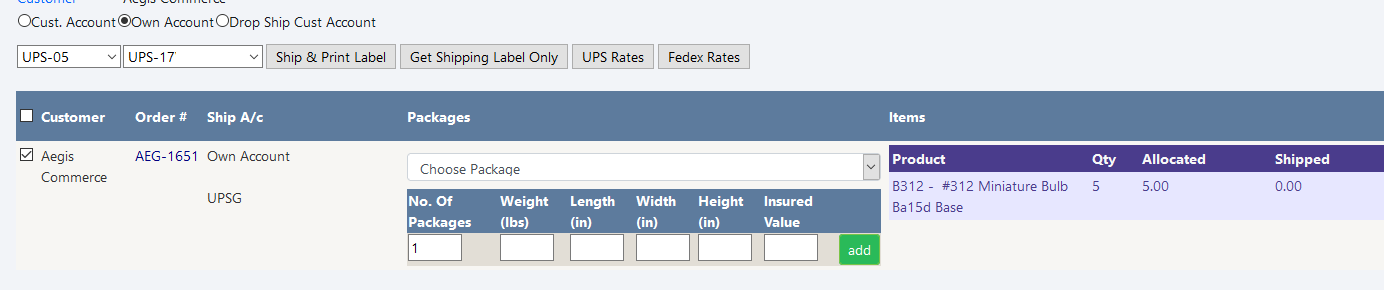
In order to create a shipment or get a rate quote, you have to define at least one package for the shipment and specify the weight (the dimensions are optional):

After you fill in the weight, click Add to add the package to the shipment:
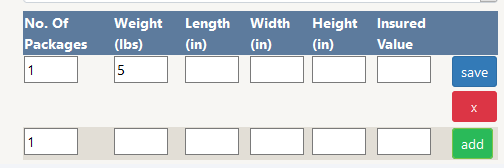
A new package line will appear for you to add an additional package, and the package you added can be updated by clicking on Save or removed by clicking the red X button.
Once you have the packages defined, you have four options:
-Ship and Print Label
-Get Shipping Label Only
-UPS Rates
-Fedex Rates
Creating a Shipment
The first two options will create a shipment in Fedex, UPS or USPS, depending on the shipping method chosen on the order.

In this example, it will create one for UPS:
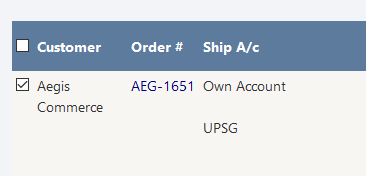
The difference between Ship and Print Label and Get Shipping Label Only is that the first option also marks the lineitems shipped on the Order, while the second option just creates the shipment but does not mark the items shipped on the order.
Once you create a shipment with either option, if it is successful, the label will pop up in a window for printing and the order will be updated with the results:
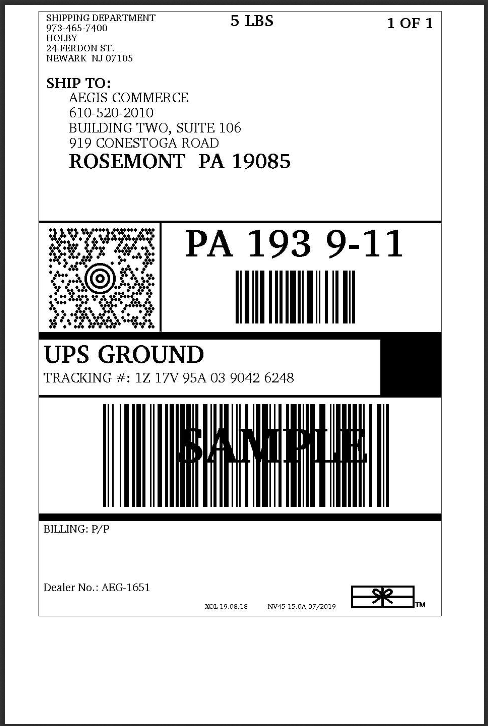
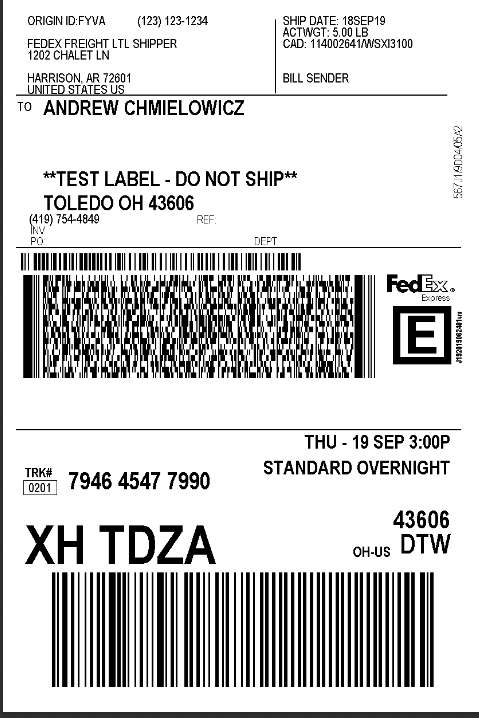
The shipping labels screen will be updated with the tracking number and shipping charge:
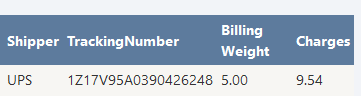
If there is a problem creating the shipment, a message will pop up explaining the reason it could not be created (for example, missing or invalid ship to information). Once you correct the necessary info, come back into the shipping labels screen to create the shipment again. You will have to specify the packages again.
When you return to the order, the same information is on the Billing/Shipping tab:

The printer icon in the right column lets you view the label again to reprint it if needed.
The tracking # is a live link to UPS or Fedex for tracking.
Getting Rates:
The UPS and Fedex Rates button allow you to get rate quotes for the selected packages. You can get quotes from either service or both, regardless of the shipping method on the order. It returns all available service levels for the destination address.
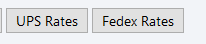
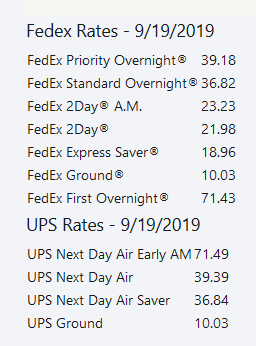
The most recent rate quote for each carrier will be retained on the Shipping Labels page.
If there are any issues with getting the rates, an error message will pop up explaining what is needed to correct the issue (ie...invalid zip code, no packages defined, etc..).
Copyright 2018 Aegis Commerce Solutions
Toggle navigation