Backorder Fulfillment
The Backorder Screen (Inventory--->Backorders) allows you to see a list of unfulfilled orders to easily process allocations and shipments.
It has filters for Customer, Ship to State, SKU, Title, Order #, PO #, PO2 #, Allocations, Availability,Shipments,Order Type,and Order Date Range.

You can also export the result list to Excel using the Excel Export button.
The customer and ship to state filters remember the last used setting by login, so when you return to the screen, it is still filtered to that customer/state.
You can allocate and ship individual lines by clicking on the Allocate link and the Ship link in the Actions column. If a line has not been allocated, the ship link will not show until it is.


You can select one or more lines to process by clicking anywhere on the row. It will highlight the row in light blue:

You can click again to unselect the row.
You can use the multi-select button to select all of the lines for an order at once.
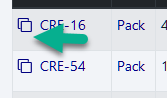
Once you have selected the rows to process, you select whether you want to allocate or ship from the dropdown at the bottom:

Once you click Process Selected, it will update the items you've selected. If you are allocating, the rows will stay selected and the values will update on them. If you are Shipping, the rows will be unselected and turn light green to indicate they have been shipped. They do not immediately disappear from the list - once you load the screen again or change filters, they will be removed from the list. This allows you to see what you've processed.

Note: as you process each line individually or in batches, the availability information will be updated for all matching products, not just the lines you're processing.
Copyright 2018 Aegis Commerce Solutions
Toggle navigation