Order Fulfillment
You can access Order Fulfillment page from Bizops Home page.
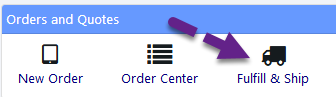
You can access Order Fulfillment page from Order Home page.
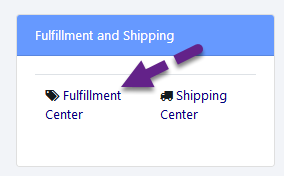
You can also access Order Fulfillment page from Order Details page.
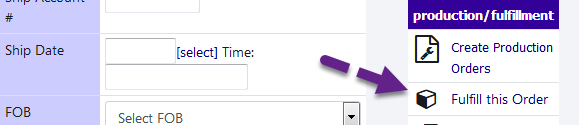
All the above Fulfillment links takes you to the Fulfillment Center.
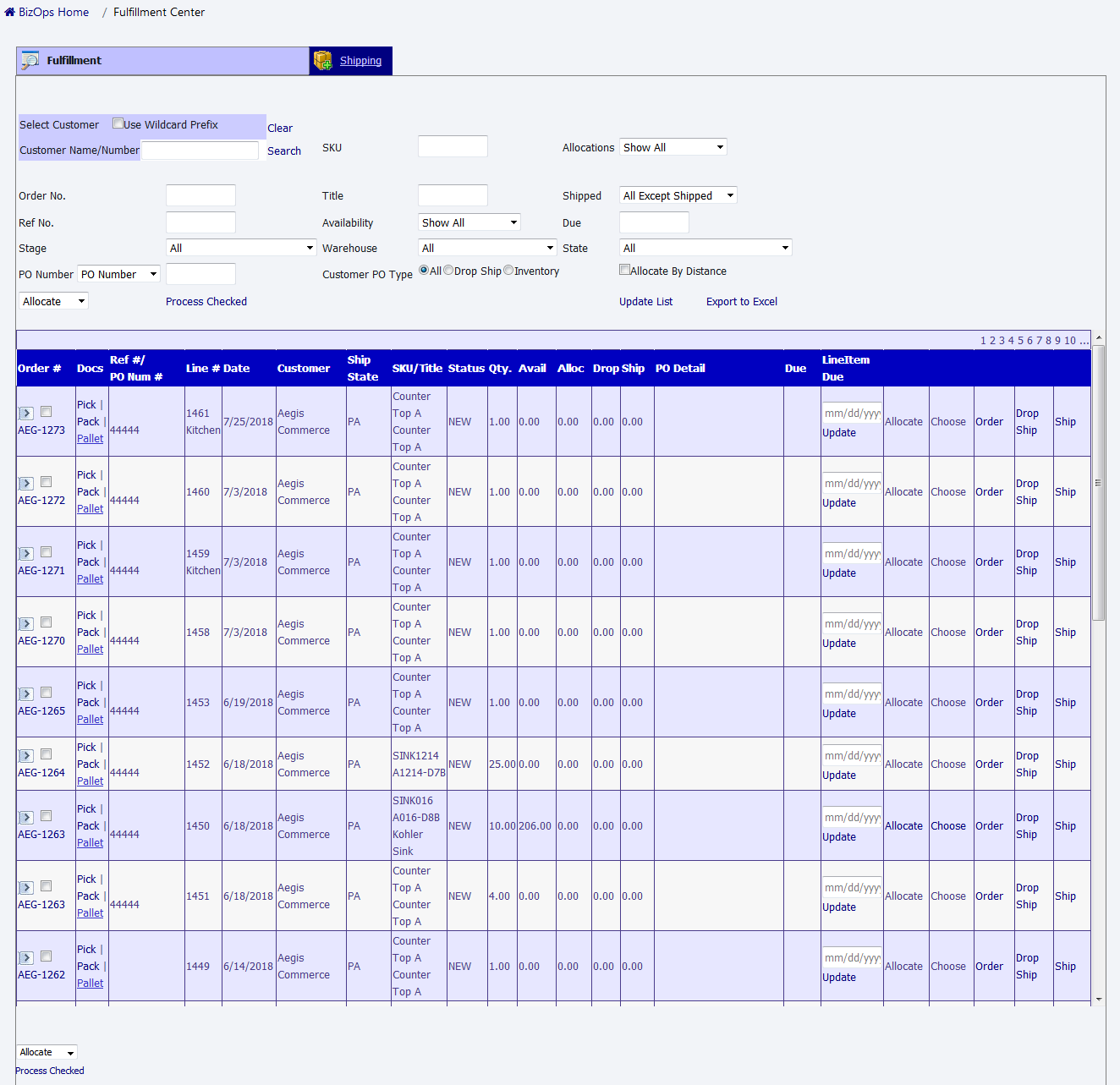
The Fulfillment Icon is selected to Process an order and prepare it for shipping. The Fulfillment Window will open after selecting the fulfillment icon. Similar to the the Order Detail Page, there are two tabs at the top titled Fulfillment and Shipping. The Tab selection in the illustration above shows that this is the fulfillment tab. At the top of the page are filters so that orders can be listed according to the user's needs.
The following screen shots show the two major drop down boxes and their selections. The illustration below shows the drop down selection for Allocations. The following illustration shows the drop down selections for Shipped.
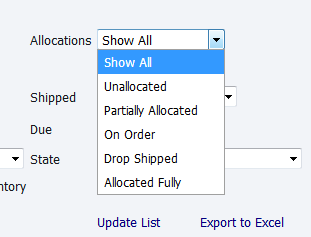
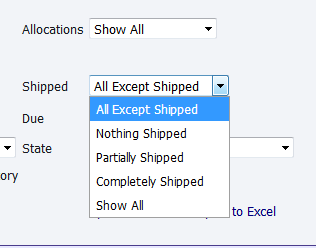
Allocations of Product for Fulfillment
Allocations of Product for Order Fulfillment can be handled in multiple ways in BizOps. BizOps provides this flexibility through it's interface.
The Red Box shows the check boxes which provide the power of fulfilling multiple orders at a time.The Orange highlights the pick and pack features. The Cyan Box allows for different methods of allocation. In the order number column for each line item there are two selections that use to process multiple product allocations at a time, either internally to an Order or externally across several Orders. The user can select the check box on any line items. To further speed up the selection, the > (greater than sign) which checks all the check boxes in that Order. This allows for the selection of either all the line items in a particular order or for individual line items either in a particular order or across orders.
The Orange Box is where the user can generate paper forms for picking items in a warehouse and Cyan box is for product management. Allocate in the Cyan box allows BizOps to automatically allocate product to the line item in a FIFO method. Choose provides the user with the ability to actually from where product will be allocated. Drop ship provides the user to drop ship from any location to directly to the Customer.

Copyright 2018 Aegis Commerce Solutions
Toggle navigation