Order Templates
Order templates allow you to predefine lineitems with options and save them as a template to quickly add to an order. You can create general templates and also assign them to specific customers.
To manage templates, select Templates from the Orders home screen:
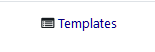
This will take you to the Order Templates screen, where you can manage templates. From here you can edit the template, rename it (by clicking on the template name), assign it to customers, mark inactive, duplicate and remove a template.
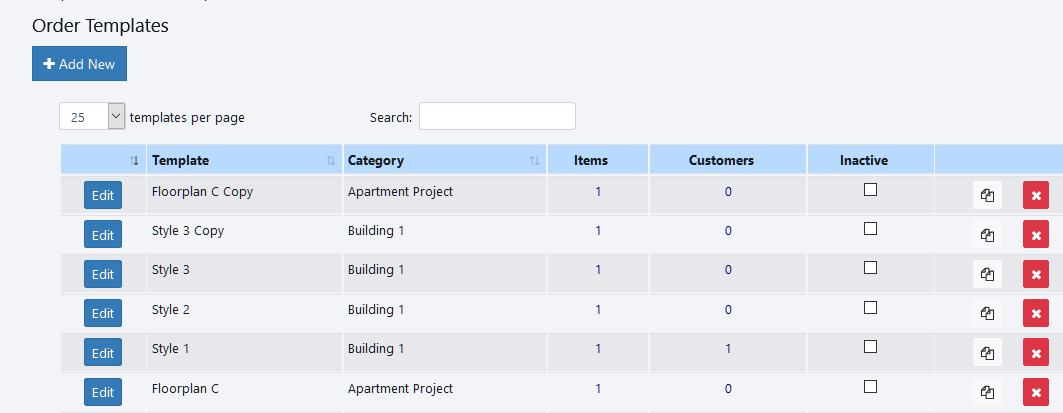
Add New Template
To add a new template, click the Add New button:
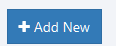
This will pop up a window for you to specify the name of the template, and categorize it.
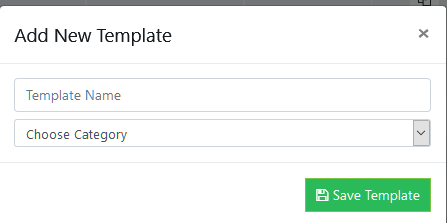
Editing A Template
Editing a template takes you into the template editor, which is similar to the order creation screen. You define the line items and options you want for the template as if you were creating an order. No pricing is shown, as live pricing will be used at the time the template is added to an order.
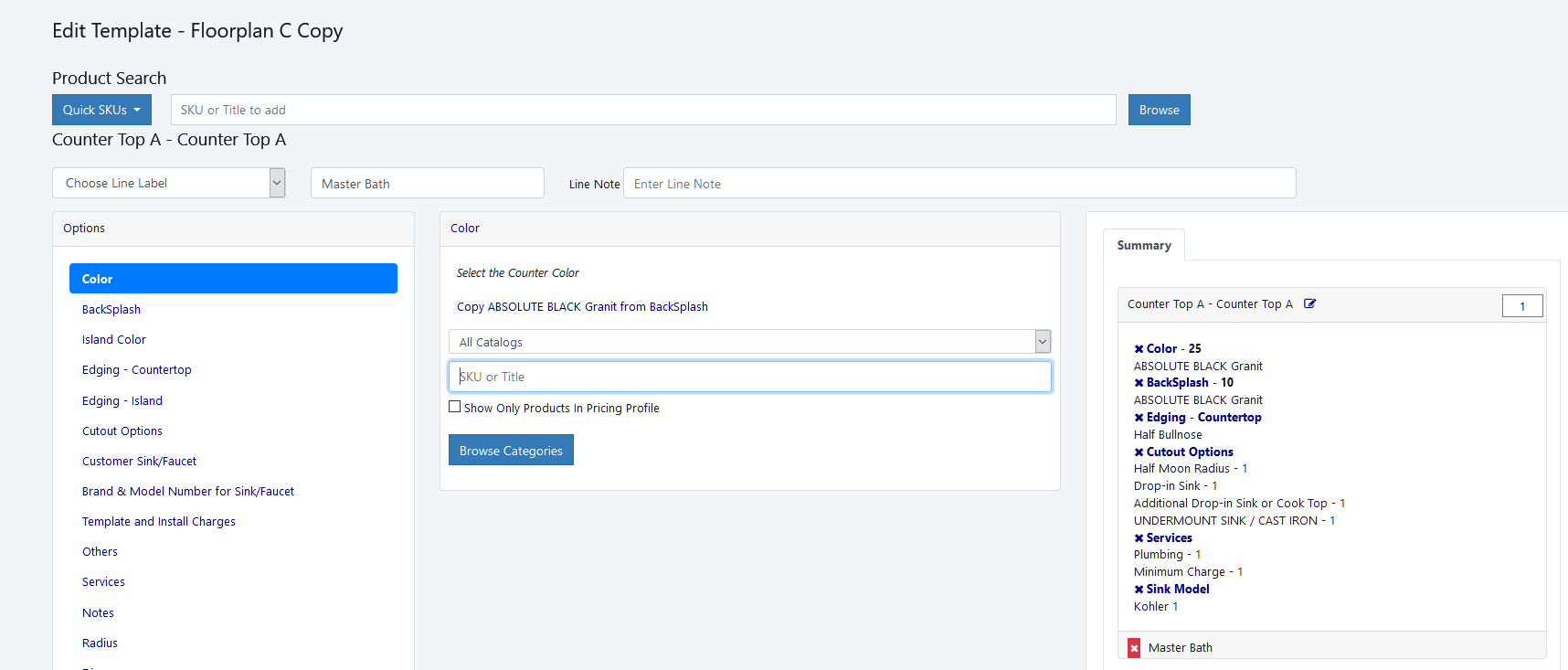
You can add multiple line items to a template - the quantity, options and line label are saved as part of the template. You can make changes to the template at any time - the template will be resaved with the new changes. It will not affect orders you've used the template on already.
Preview Template:
If you click on the number of items shown in the Items column, it will pop up a window with a preview of what is on the template:
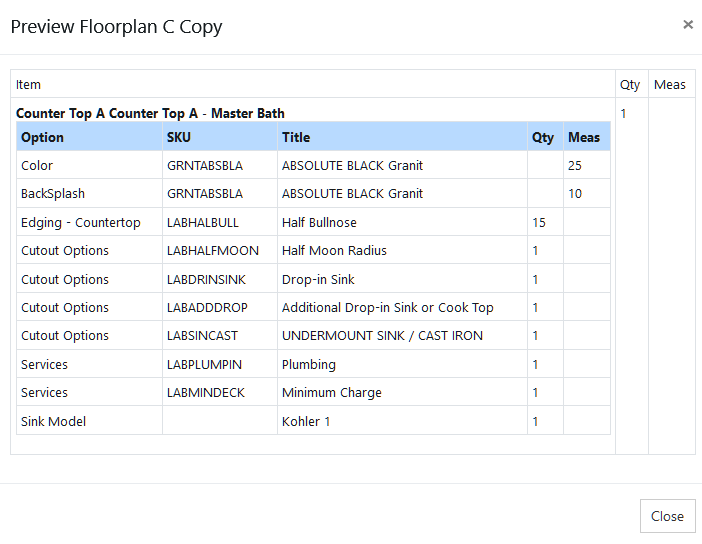
Assigning Customers
A template can be assigned to one or more customers. If a template is assigned to a customer, it is only shown when creating orders/quotes for the assigned customers.
To view and manage assigned customers, click on the number shown in the Customers column. A window will pop up showing currently assigned customers and allowing you to assign more:
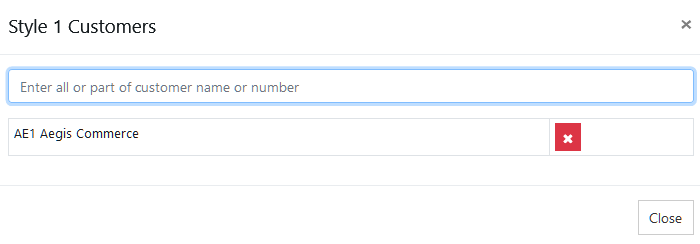
Using A Template On An Order/Quote:
When creating an order/quote, after you select the customer, if any templates have been defined, they will be shown in the Templates section:
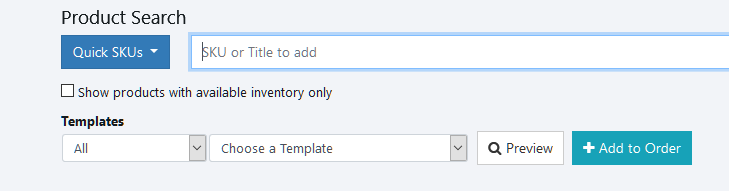
Select the Template you want to add to the order/quote and click Add to Order. You can preview the template before adding to see what is contained in the template.
Once you click Add to Order, the template items will be added to the order. You can add multiple templates as needed to an order - just select additional templates and click Add To Order.
Copyright 2018 Aegis Commerce Solutions
Toggle navigation