Ship the Orders
You can Ship the orders from Shipping center. You can access Shipping Center from Bizops Home page.
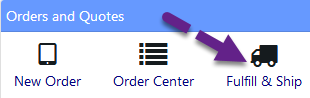
You can also access Shipping Center from Order Home page.
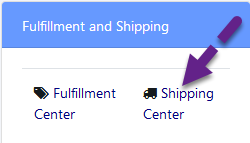
The order can be marked shipped from the order details page as well, by clicking on the "Ship this order".
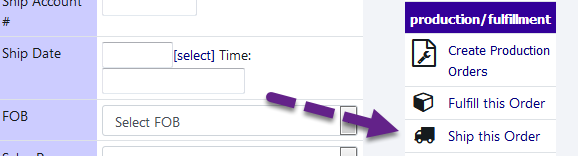
All the above mentioned links takes you to Shipping Center. You have to allocate the order items to ship the order. Individual line items can be shipped by clicking "Ship" on last column, or multiple items can be shipped by clicking on each check box in first column and then click Ship Checked Items.
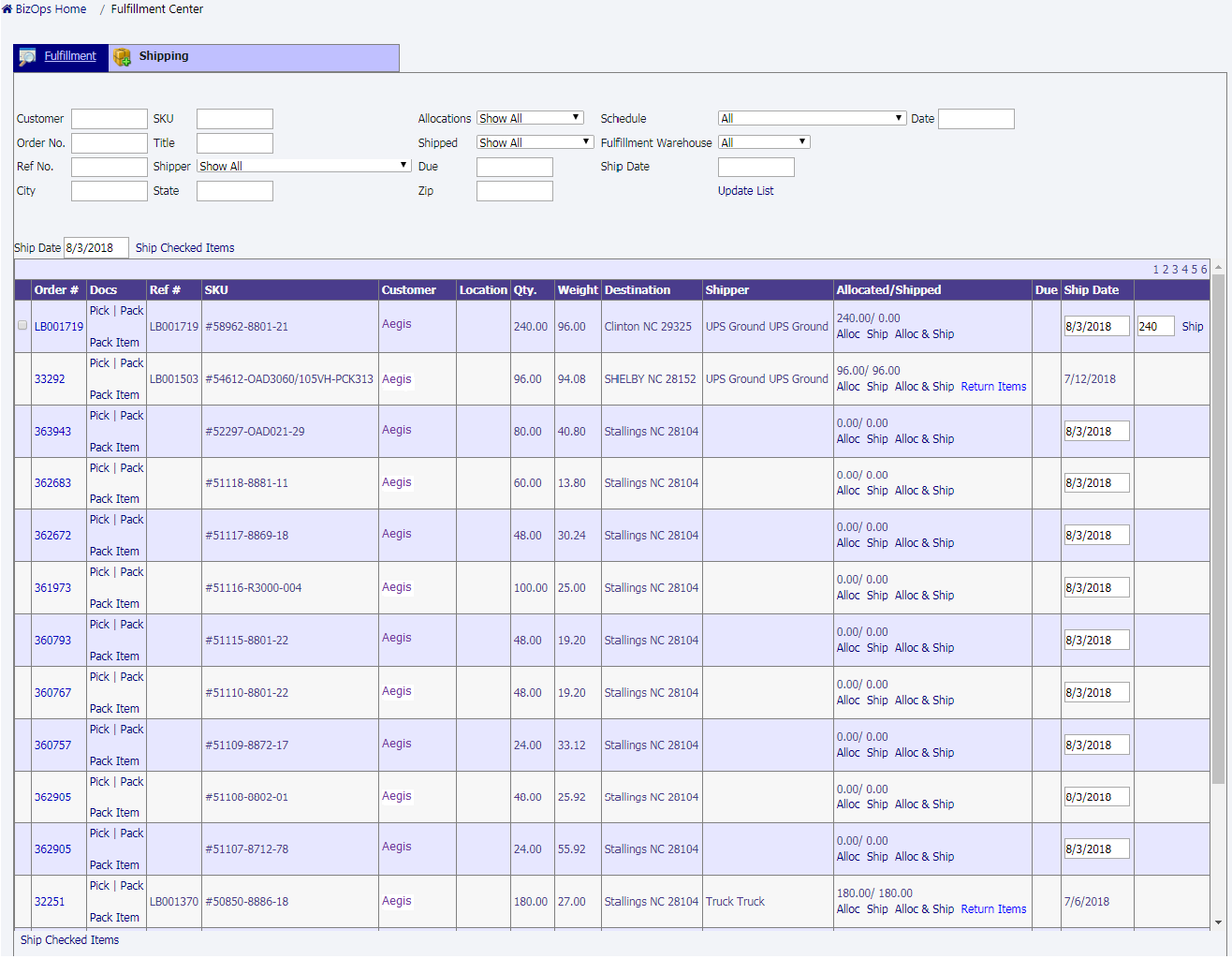
Allocations of Product for Order Fulfillment can be handled in multiple ways in BizOps. BizOps provides this flexibility through it's interface.
Alloc, Ship and Alloc & Ship links in Allocated / Shipped column takes you to Scan Ship Inventory page. To allocate or ship the inventory item, you have to scan the barcode or enter the barcode. This will change the status of that order item to allocate or shipped.
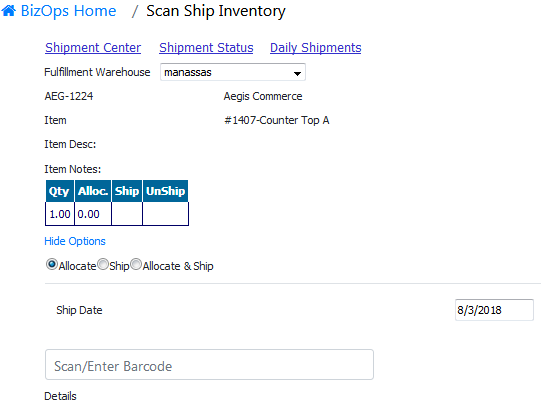
There are links Shipment Center, Shipment Status and Daily Shipment on the top of the Scan Ship Inventory page.
Shipment Center link takes you to the Shipment Center page displaying only that selected item.
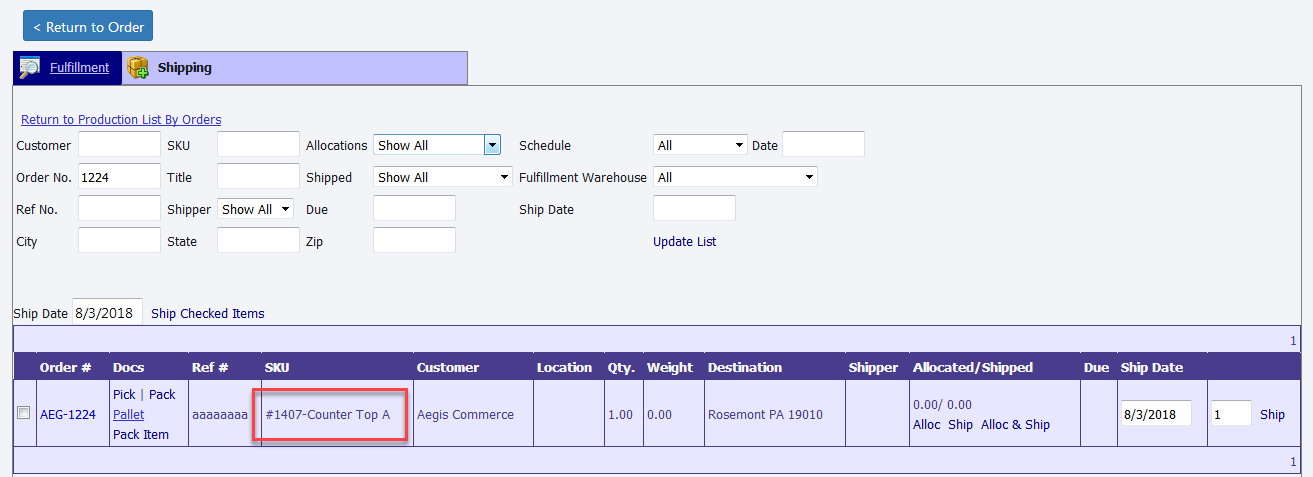
Shipment Status link takes you to the LineItem Shipment Status page. There are links to allocate and ship the order item.
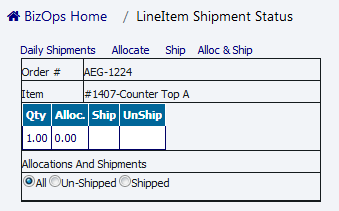
Daily Shipment link takes you to the Daily Shipment page. There are also links to allocate and ship the order item.
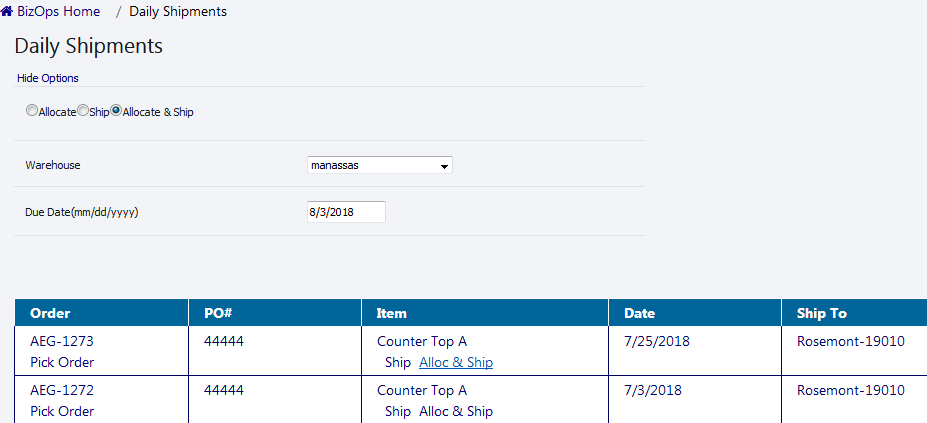
You can Ship the orders from Fulfillment center. Individual line items can be shipped by clicking "Ship" on last column, or multiple items can be shipped by clicking on each check box in first column and selecting Ship from top drop down and then click Process Checked.
If all the items on the order are shipped, then the order status will be changed to SHIPPED.
Also picking and packing slip can be printed from this screen by clicking on Pick or Pack.
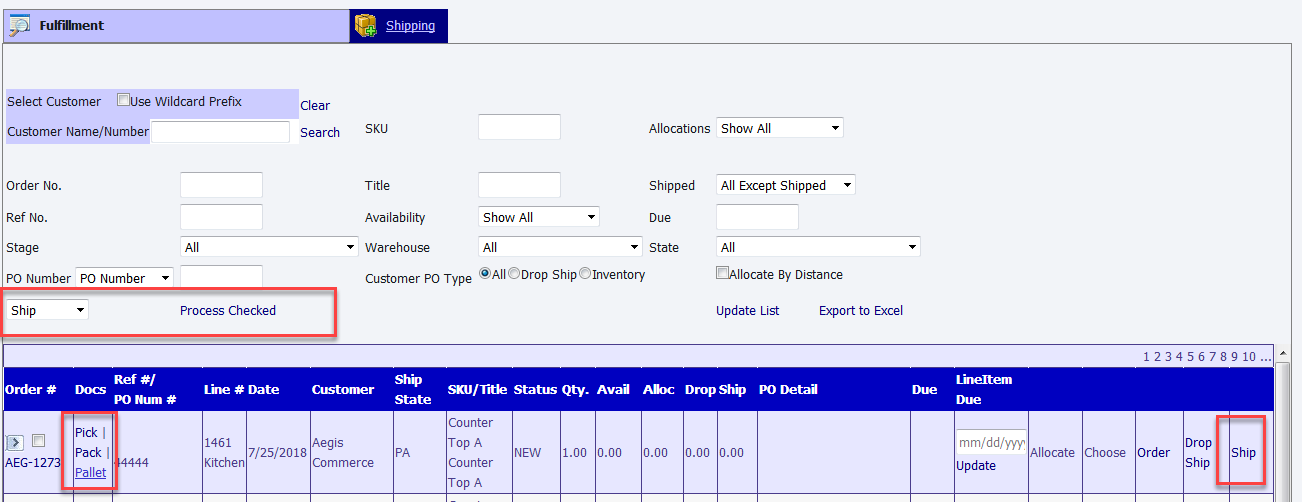
Copyright 2018 Aegis Commerce Solutions
Toggle navigation