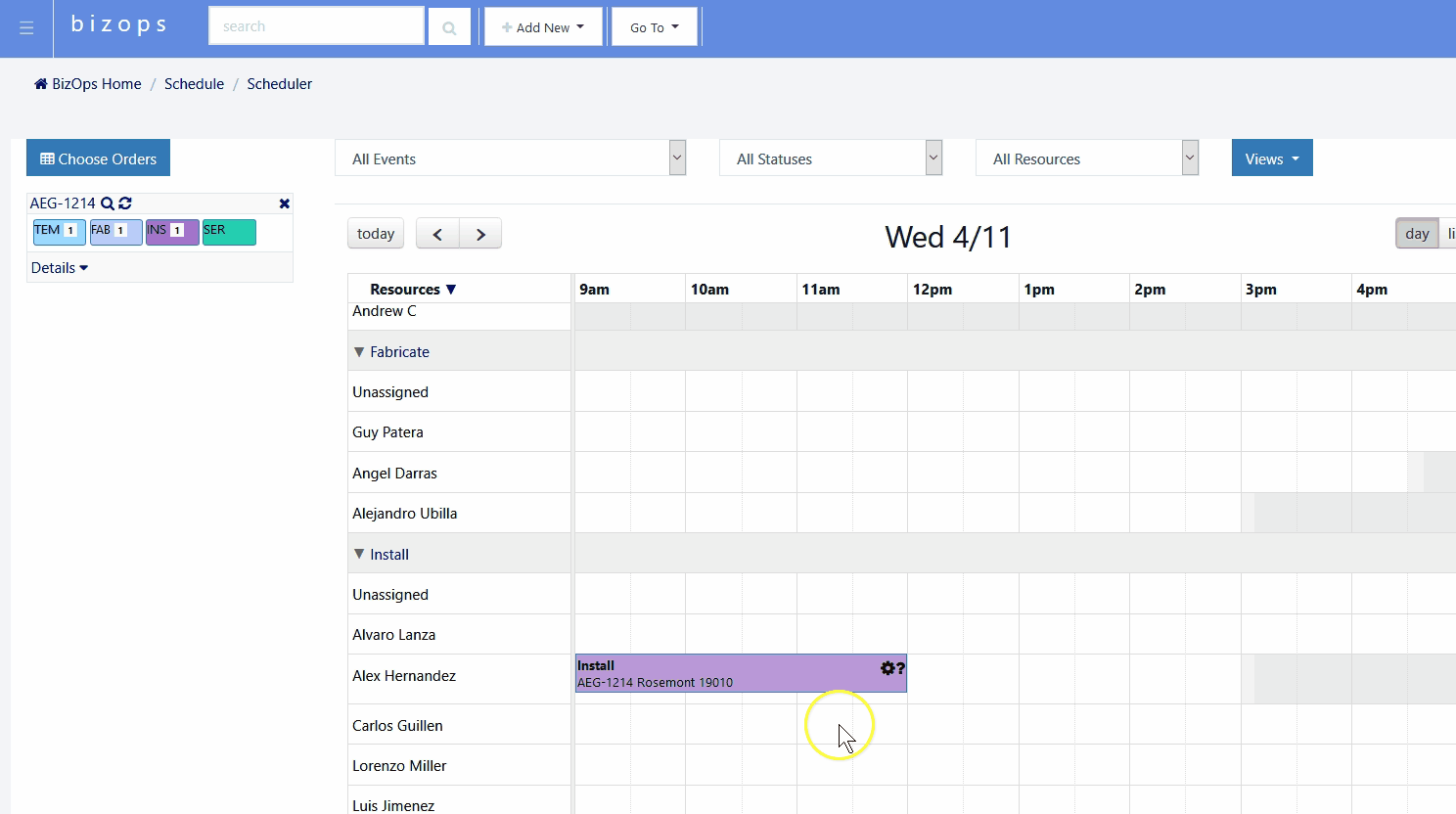Using Event Types
Event Types allow you to have different variations of the same event. For example, an Install event can have Delivery and Pickup added as types. Then, when you schedule an Install, you can go into the event and change its type to Delivery. Everywhere the event is shown will show Delivery as the event, but it is grouped together with Install on the schedule and uses the same resources.
To change the event type, click on a scheduled event. When the event window opens, choose the type you want from Event Type:
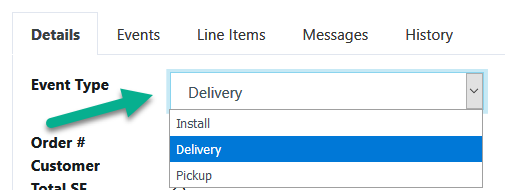
The event and its additional types will be shown in the list.
Click Update to save the changes. If you want to revert the event back to its original type, just pick it from the list.
The event will be shown with the chosen type on the schedule. In daily view, it will be shown in the section for the original event type (Delivery will show with Installs):

If the event is one of the primary events, it will show with a letter after the event date indicating the type if it is different on the Order Events List in the Schedule section. For example, if Install is a primary event and a Delivery is scheduled for the order, it will show the date with a D after it in the Install column to indicate it's actually a delivery:
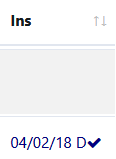
If it is an Install, it won't have any letter after the date since that is the base event.
For more information on setting up Event Types, see Setting Up Event Types in the Scheduler Admin Setup section.
Example of changing an Install to a Template:
Copyright 2018 Aegis Commerce Solutions
Toggle navigation