View / Modify Events
In any of the views, you can view an event by clicking on it. This will bring up the details of the event and you can make changes to it directly:
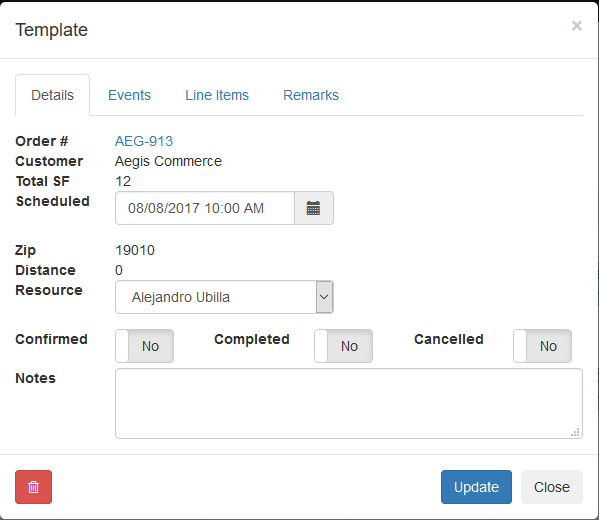
Within the event details, you can change the date/time directly, switch to a different resource, add notes, and adjust the statuses of the event (Confirmed/Completed/Cancelled). Additionally, you can view other event scheduled for that order, the line items on the order, and view/add remarks to the event.
You can get further information on the order by clicking on the order number link in the event details. This will pop up the details:
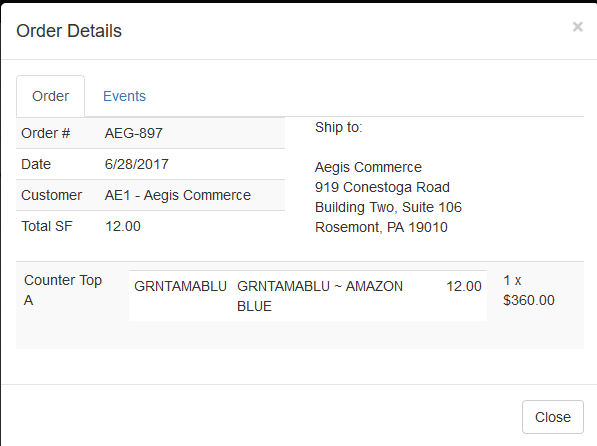
The Events tab on both the event and order detail screens shows other events scheduled for that order:
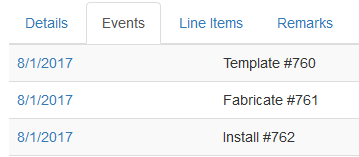
You can click the date to jump to the calendar for that date.
The Line Items tab shows the items on the order, with the square footage if applicable.

The Remarks tab shows all remarks for the event, with the ability to add additional remarks.
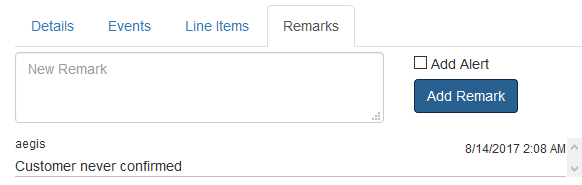
To add a new remark, enter the remark in the New Remark box and click Add Remark. If you check Add Alert before adding the remark, it will create the remark as an alert. This indicates that the remark is important and needs action:
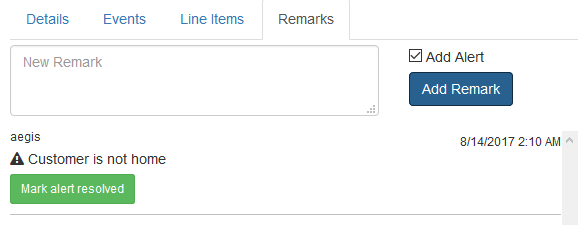
Once the alert has been resolved, you can click Mark Alert Resolved. It will leave the remark but it will remove the alert status from the remark.
Copyright 2018 Aegis Commerce Solutions
Toggle navigation