Scheduling Multiple Production Orders
To schedule multiple production orders for the same sales order, click on Schedule All at the top of the left column on the production scheduler:
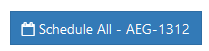
This will open a window that is similar to the one shown for scheduling a single production order, but it has additional options in it for scheduling multiple production orders:
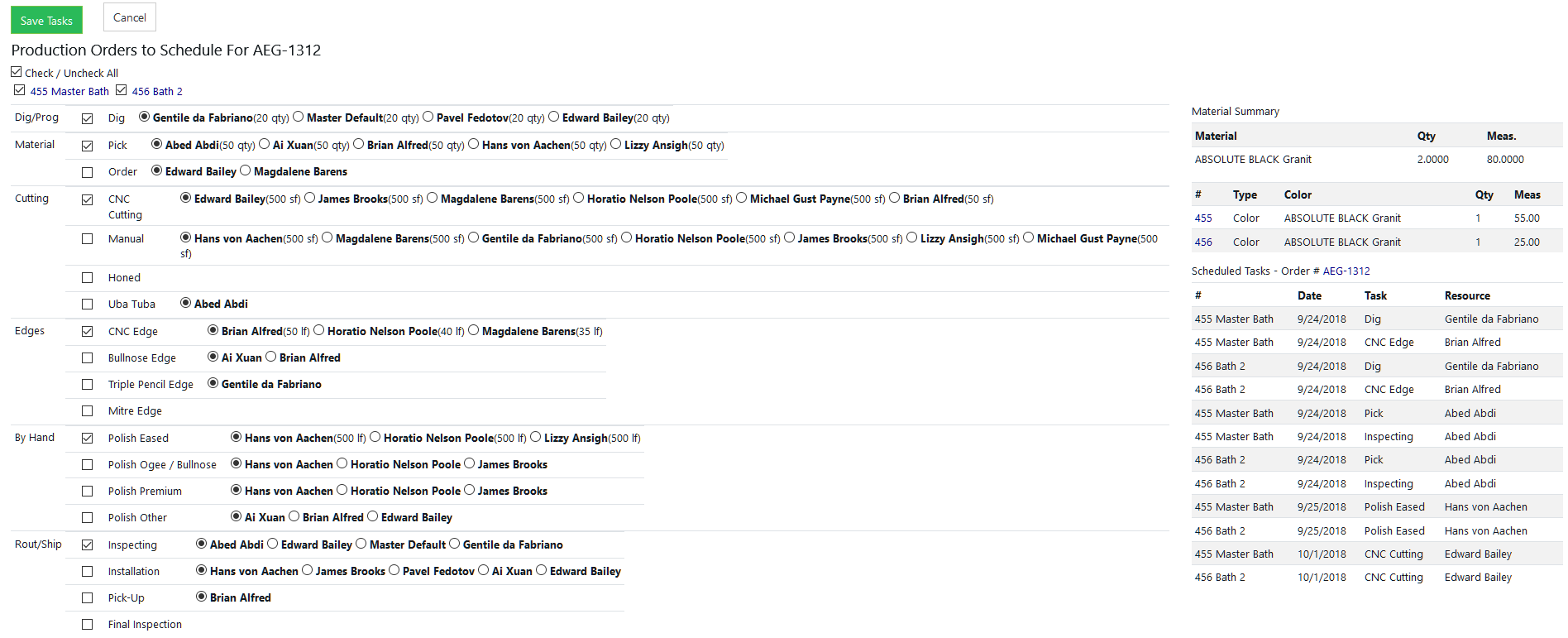
At the top, each production order to be scheduled is shown in a list. If the production order has not yet been scheduled, it is checked by default:

The production order number is shown, along with the line label (if specified).
You can uncheck production order numbers that you don't want to schedule as a group. Only checked production order numbers will be scheduled.
You can click on the production order number to see a popup window of the details of that Production Order:
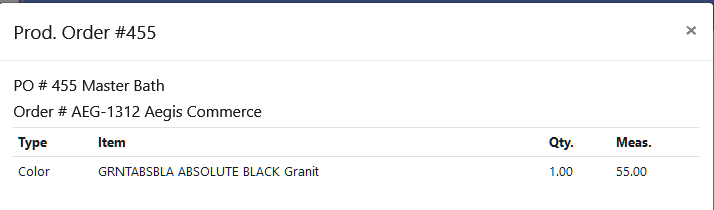
On the right hand side, there is a material summary section. It groups together material by SKU. Additionally, it breaks out the color information for each production order.
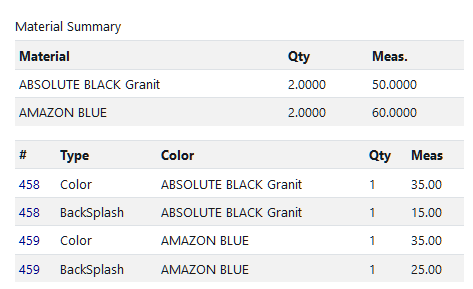
The default tasks in each task group will be selected. If a task group has business days to schedule defined for it, those tasks will be scheduled relative to the current date. For example, if cutting tasks are defined as 1 business day after, then all of the cutting tasks will be scheduled for the next business day, and the rest of the tasks will be scheduled today.
Click Save Tasks to schedule all checked production orders.

Copyright 2018 Aegis Commerce Solutions
Toggle navigation