Adding Custom Products
A custom product is set up with customization options
When you add a custom product to the order, the customization options appear:
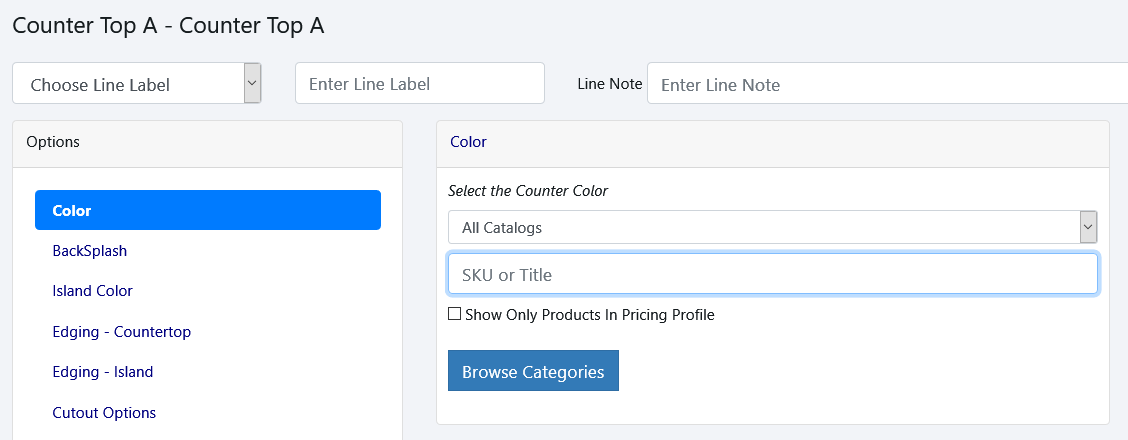
You can click on an option to jump directly to that option, or you can step through the options in order. As you save each option, it will move you on to the next option.
There are several different types of customization options. In this example, Color is a category selector that lets you choose products from certain categories. In this example, Color has been set up with different categories of granite and other materials.
You can immediately start typing the SKU or title if you know what product you are searching for. You can also click Browse Categories. This will show you the categories defined for the custom option, and let you select a product from the category:
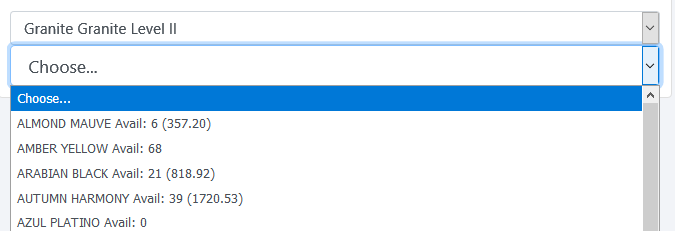
Once you select a category, you can choose a product from the dropdown.
After selecting the product, you specify the quantity/measure:
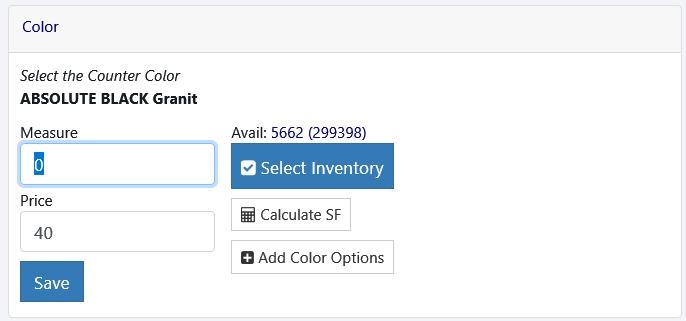
Depending on the type of product selected, it will display a Quantity box or a Measure box. Additionally, depending on the setup, there will be options for calculating measure, adding color options, and selecting inventory.
Once you click Save, it adds the option to the lineitem and updates the total:
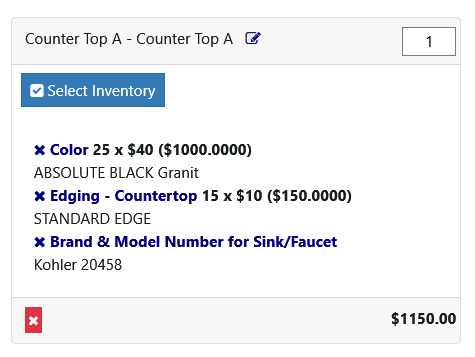
It also moves on to the next customization option.
In this example, it is moving on to the Backsplash:
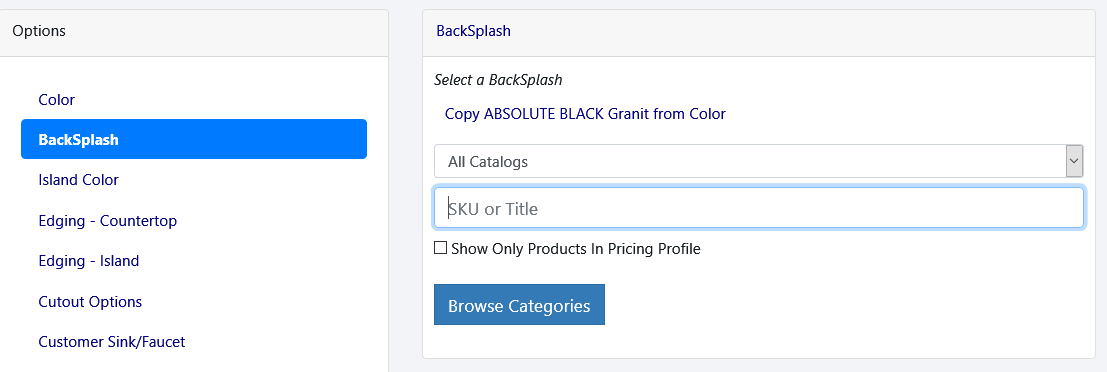
Depending on setup, there may be an option to copy the same color you just selected in a previous customization. In this example, the "Copy Absolute Black Granit from Color" link will select the same color used in the previous option. This is a shortcut to speed up adding the backsplash, since it is generally the same color as the counter color. You can still select a different color if you want to using the same options as before.
There are some additional types of customizations that have a different interface for selecting items:
Radio buttons - in this example, you click on which Edge type that will be used - the name and price are shown. Once you select it, the next screen lets you specify the quantity/measure as before. Clicking Save takes you on to the next step.
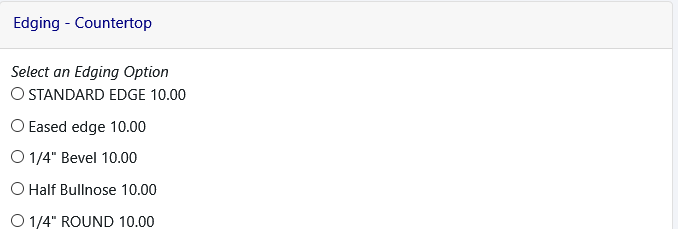
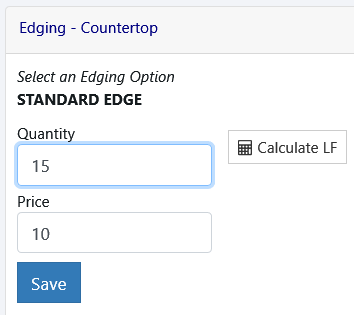
Checkboxes:
This type of customization lets you select multiple options, and specify the quantity of each in one screen. Check the desired items and adjust quantity if needed. You can also adjust the price. Clicking Save takes you on to the next step.
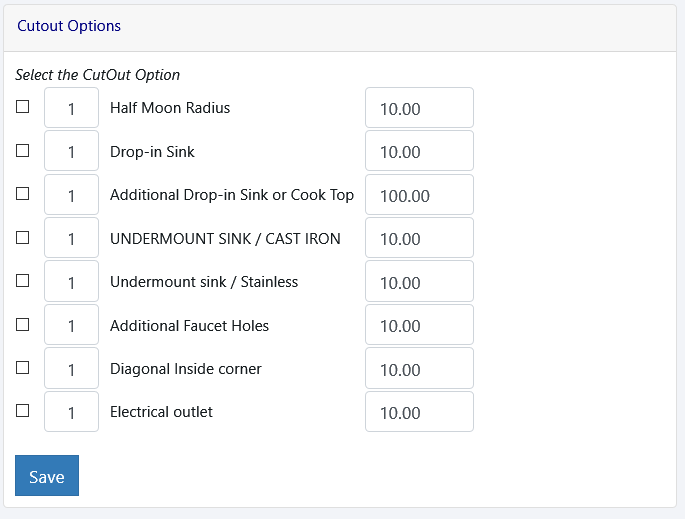
Text:
A text customization allows you to fill in text for that option. Click Save to continue.
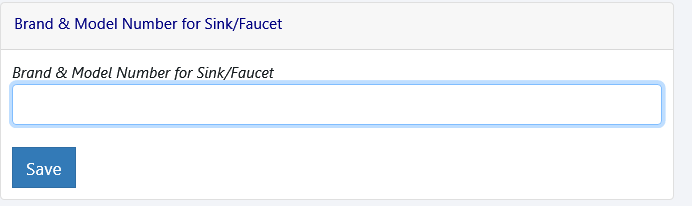
Notes:
Notes also allow you to enter text - the difference is that it provides a larger area for entering notes. Click Save to continue.
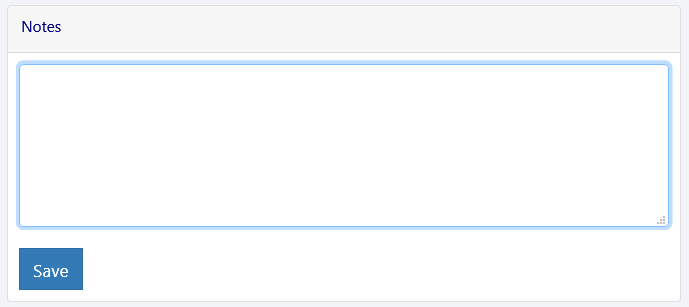
To make changes to what you've already selected, click on the name of the option under the lineitem:
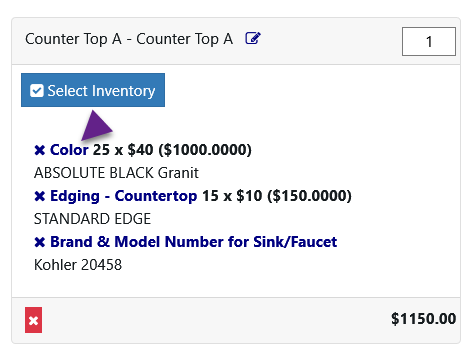
This will let you edit the quantity/measure. If you want to change the option completely, click on the customization in the list:
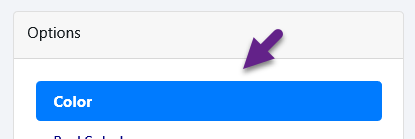
After you select a new color or option, it will retain the original measure/quantity - you can update it if needed.
Copyright 2018 Aegis Commerce Solutions
Toggle navigation