Adding Additional Color Options
When working with a custom product that has a customization option set to represent a countertop, backsplash or island, you can add additional colors as options to show pricing.
If the customization allows color options, you will see the Add Color Options button next to the measure/price.
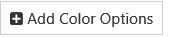
When you click it, you will get a popup allowing you to search for additional colors to add. Type part of the color name and click on the result to select it.
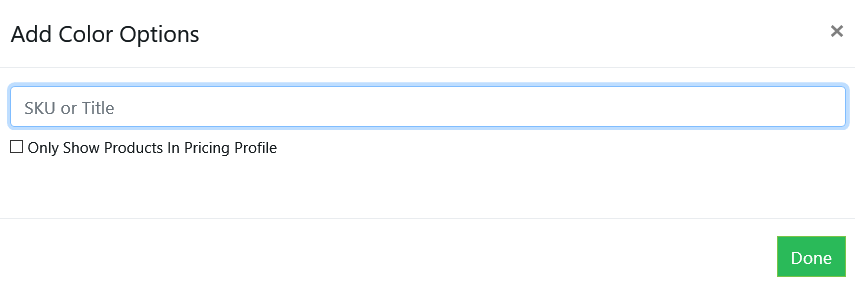
You can add as many color options as you would like:
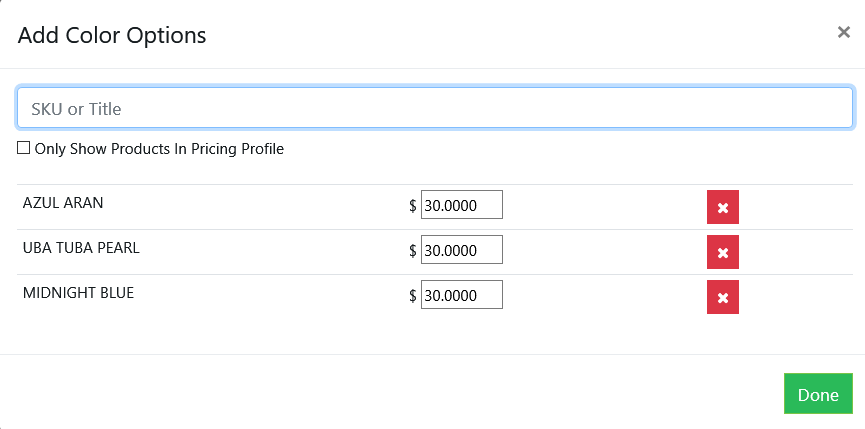
You can adjust the prices as needed, and can remove an already added color option by clicking on the X next to it.
When you are finished adding colors, click on Done.
Once you click Save on the option, it will be added with the color options included.
The additional colors will show in the summary:
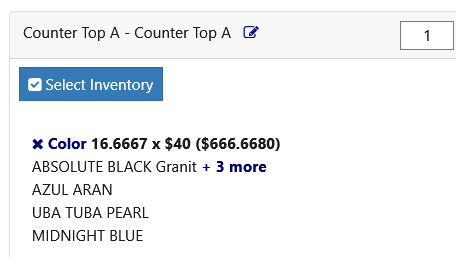
The originally selected color is the primary color for the order/quote. The additional options are shown on the order detail page:
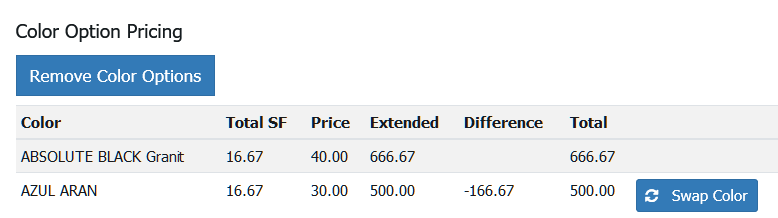
This shows the price difference for additional colors compared to the selected color. To make a different color the selected color, click on Swap Color.
Once you are finished, you can remove the additional color options by clicking on Remove Color Options
Copyright 2018 Aegis Commerce Solutions
Toggle navigation