Vendors
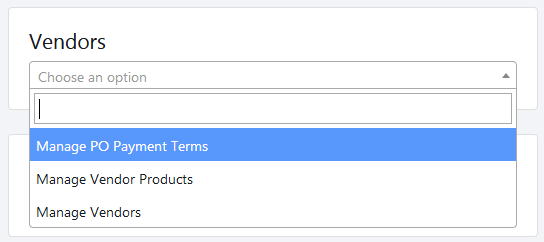
There are 3 setting options in Vendors settings:
[1] Manage PO Payment Terms
[2] Manage Vendor Products
[3] Manage Vendors
[1] Manage PO Payment Terms :
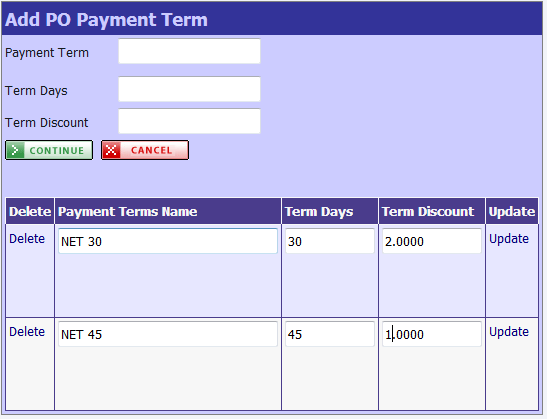
Here you can define the payment terms with term days and discount which will be set for POs.
[2] Manage Vendor Products :
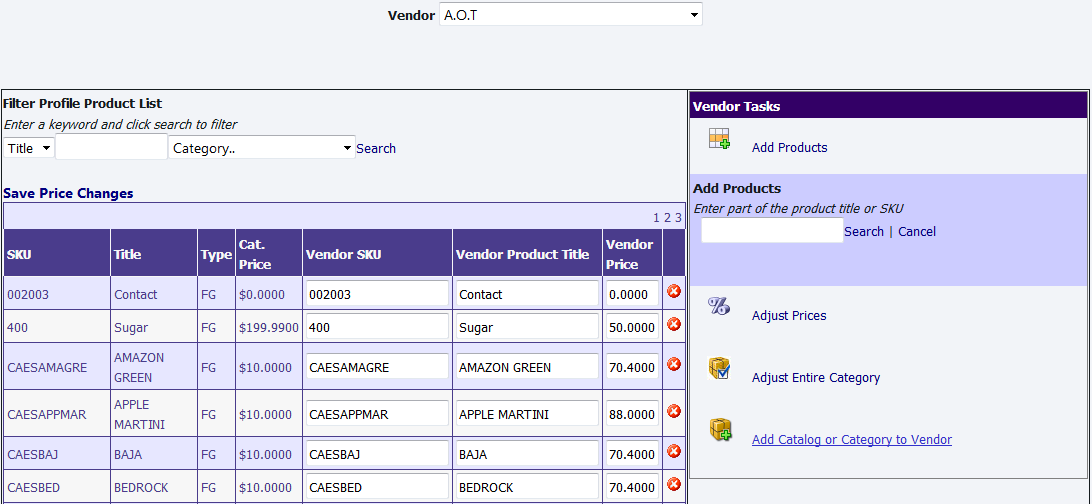
Select the vendor that you want to add products from the drop down list of vendors. You can add individual product, entire catalog or category of products to vendor by % of list price or by a specific $ amount for entire catalog/category. You can discount the already added catalog/category. You can remove products from vendor catalog if no purchase order has been created for that product for that vendor (there will be a X mark next to product if product is not on PO for that vendor). The prices can be updated by changing the Vendor price and clicking on Save Price Changes.
[3] Manage Vendors :

To add new vendor, click on Add New Vendor button. Fill all the required information and create new vendor by clicking Add button.
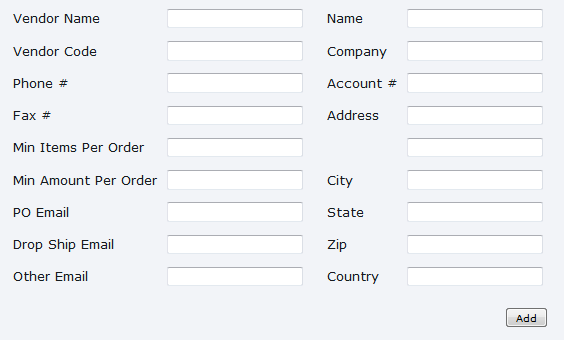
Click on Manage attribute. Select Add New Attribute Type checkbox and add new attribute type. You can also update the existing attributes.
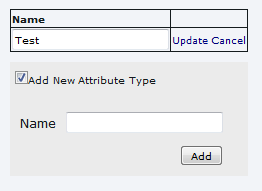
Select vendor from dropdown and click on Select Vendor button. On Details Tab, you can edit information of selected vendor.
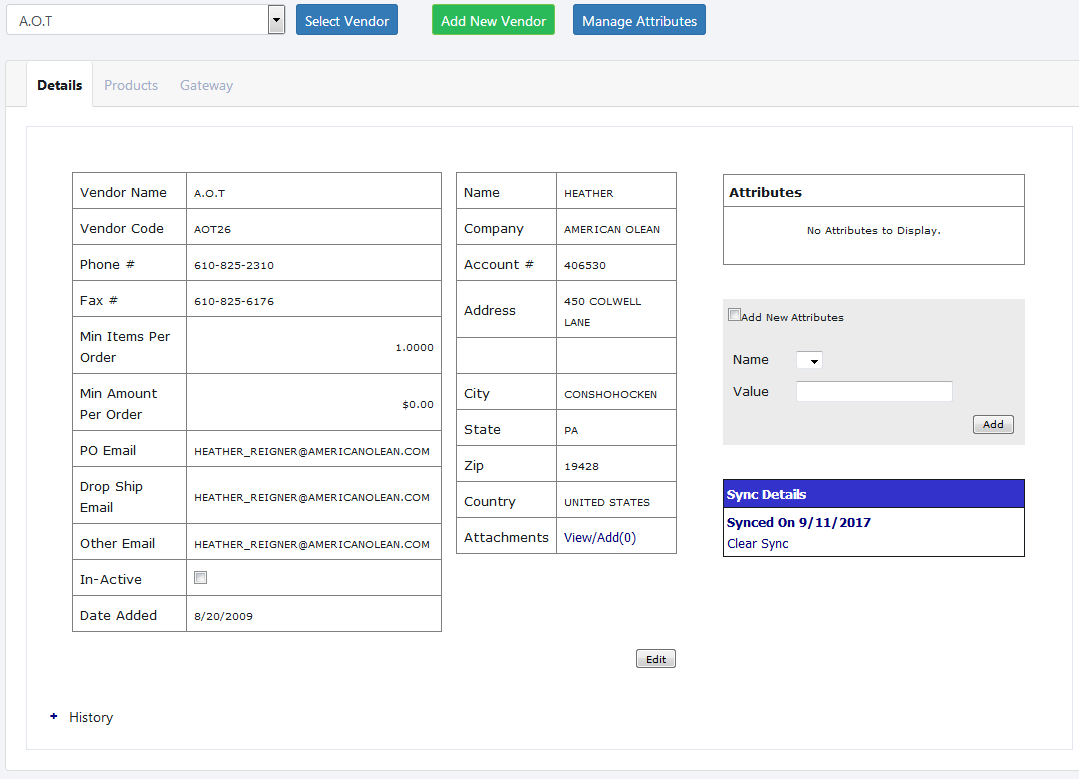
On Products Tab, you can add / edit products to selected vendor.
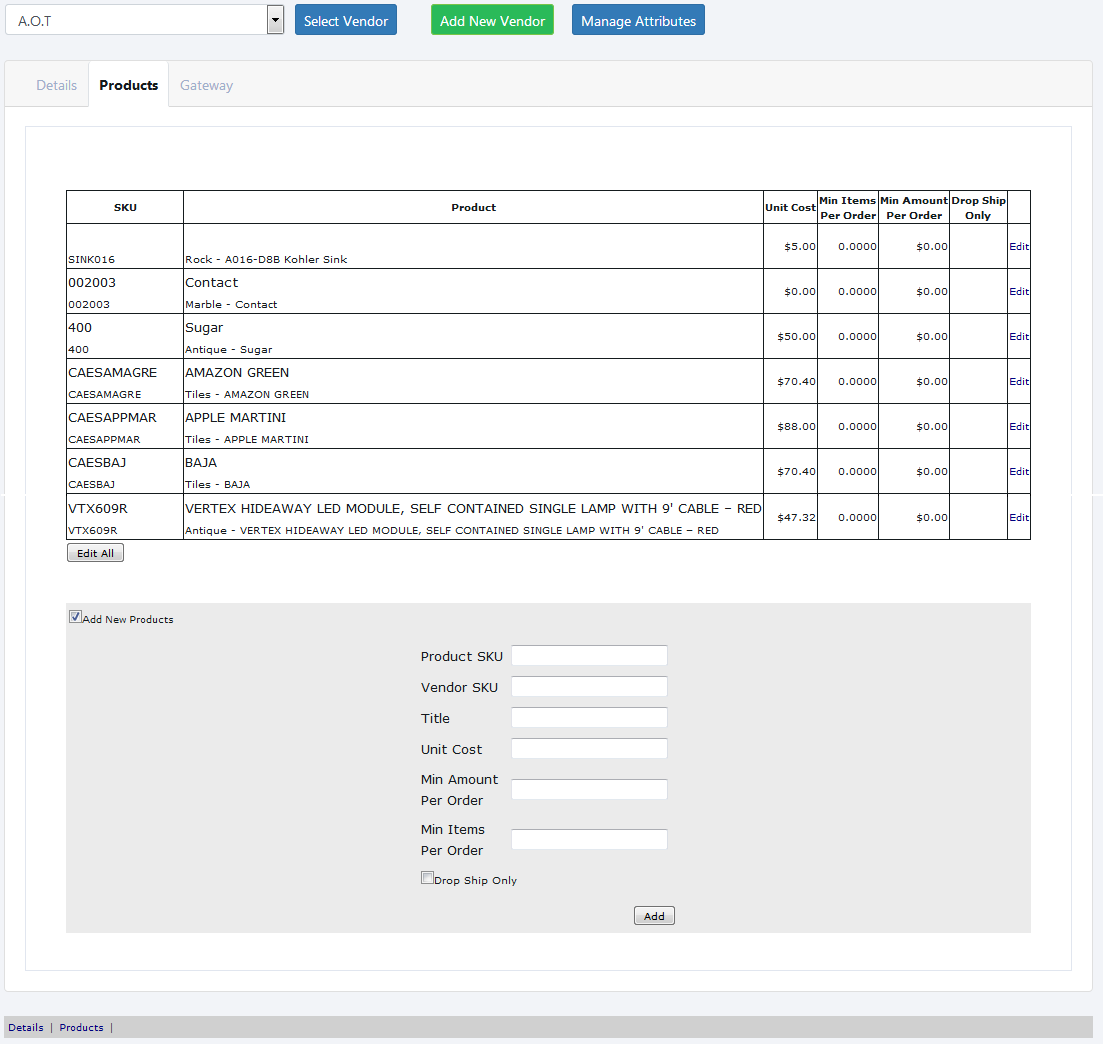
On Gateway Tab, you can create logins to access Gateway portal for selected vendor. You can set email address and warehouse for vendor.
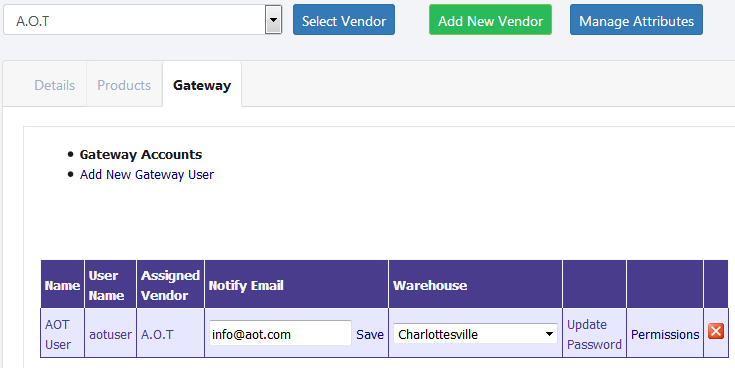
Click on permission link to set the access of particular pages for that particular gateway user.
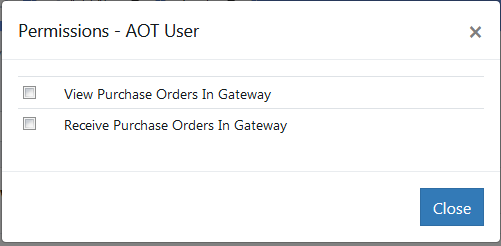
Copyright 2018 Aegis Commerce Solutions
Toggle navigation