System
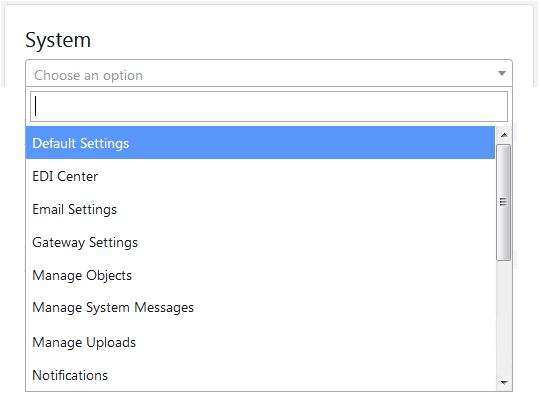
There are 8 setting options in System settings:
[1] Default Settings
[2] EDI Center
[3] Email Settings
[4] Gateway Settings
[5] Manage Objects
[6] Manage System Messages
[7] Manage Uploads
[8] Notifications
[1] Default Settings :
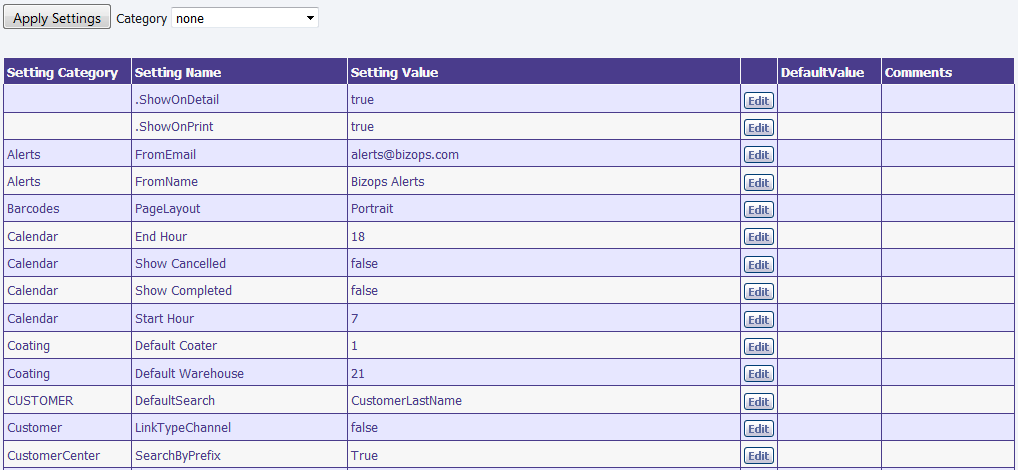
Here you can set the default values for various categories and their settings. For example, for category Alerts, you can set email address of sender in for FromEmail setting. The default value will be assign if the setting value is not defined.
[2] EDI Center :
In EDI Center, user can see which EDI Orders have been fulfilled and which have not. When a Purchase Order (PO) comes in to BizOps, BizOps converts that to an Order and assigns an order number. The incoming PO number is stored in the Doc # column.
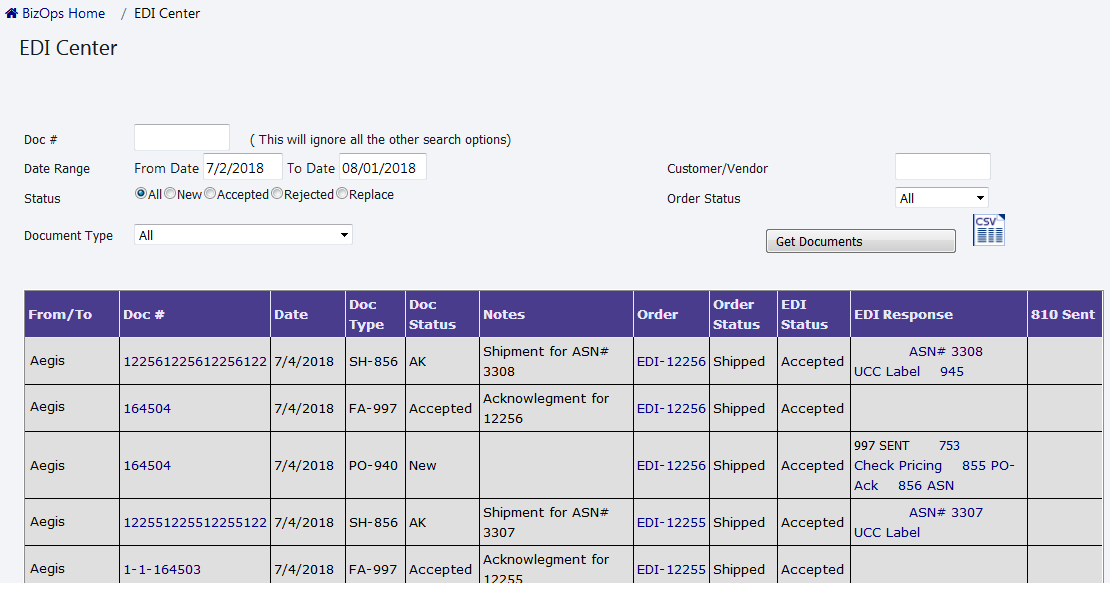
The EDI Center has several fields most of which are self explanatory. BizOps permits the list of EDI orders by type of order.
See the Illustration below.
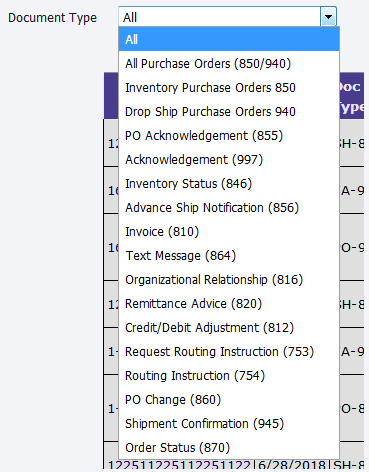
The EDI order also starts as a draft. After the line items are checked to make sure they are correct, the Finalize Draft Order is clicked. This converts the order to status New. After the order is finalized, the user then clicks 856 ASN link in EDI Response column on EDI Center page to generate EDI 856.
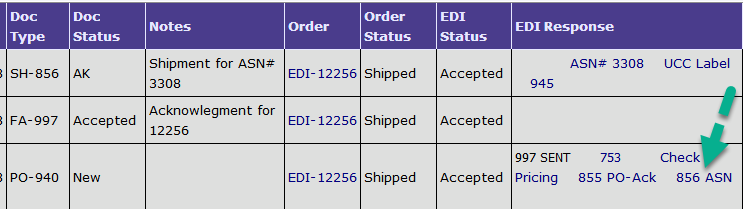
The ASN is filled out and when the window is closed, the ASN number is displayed in the EDI Response column.

You can generate EDI 997 by clicking 997 link in EDI Response column on EDI Center.
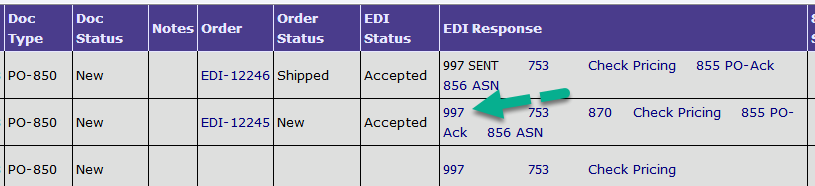
[3] Email Settings :
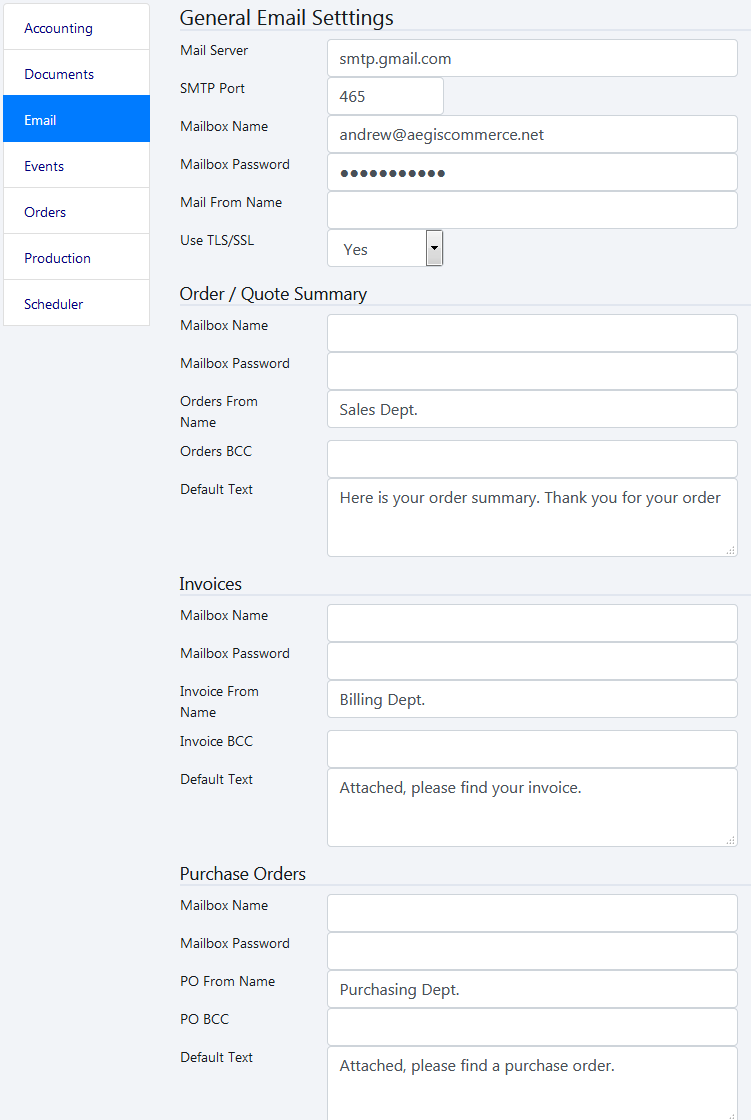
On this page, you can set the value of Email attributes(e.g. Port name, password, Bcc etc. ) for general, sales order, invoice, purchase order email settings.
[4] Gateway Settings :
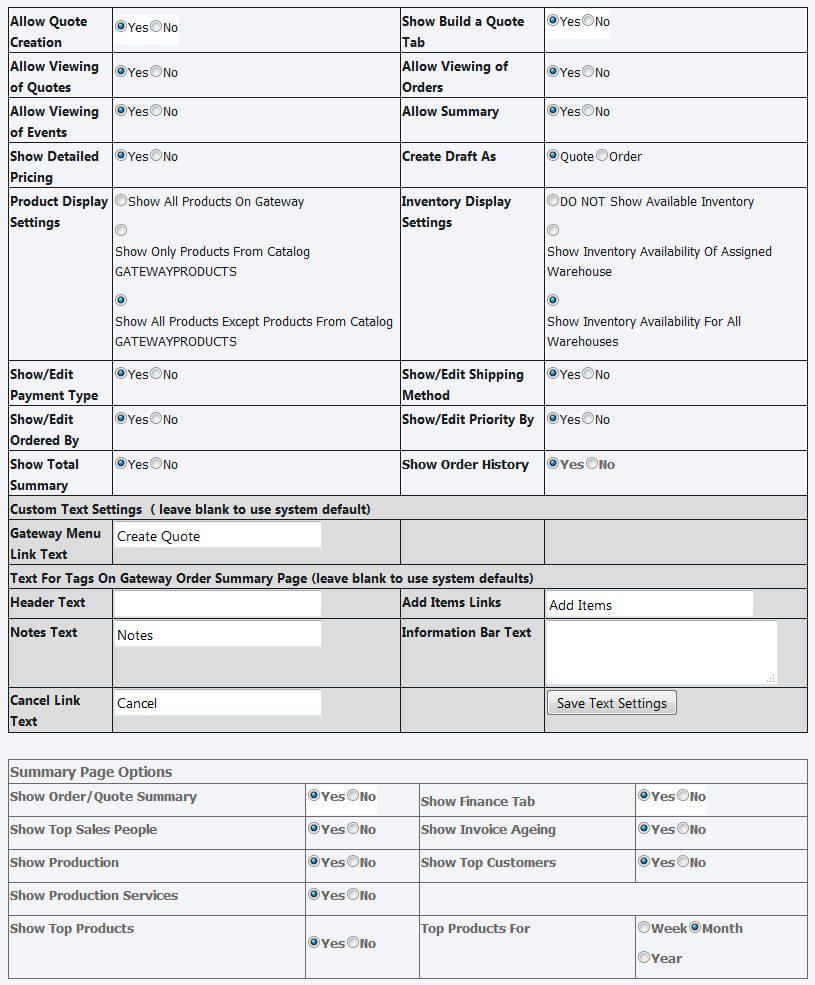
Here you can define the default values and visibility of particular pages and fields for Gateway System.
[5] Manage Objects :
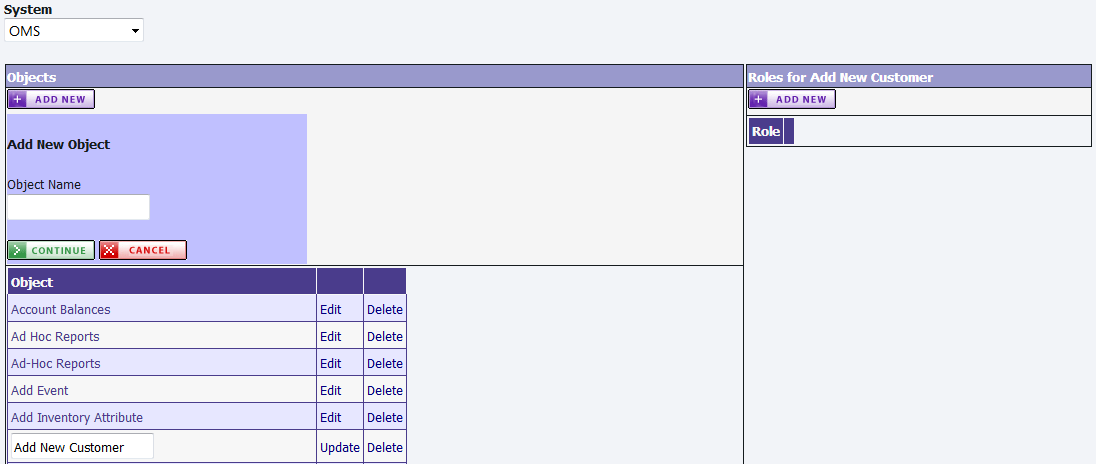
On this page, you can add / edit / delete objects and their roles for selected system. Click on Edit link of Object and add the new role for the selected object.
[6] Manage System Messages :
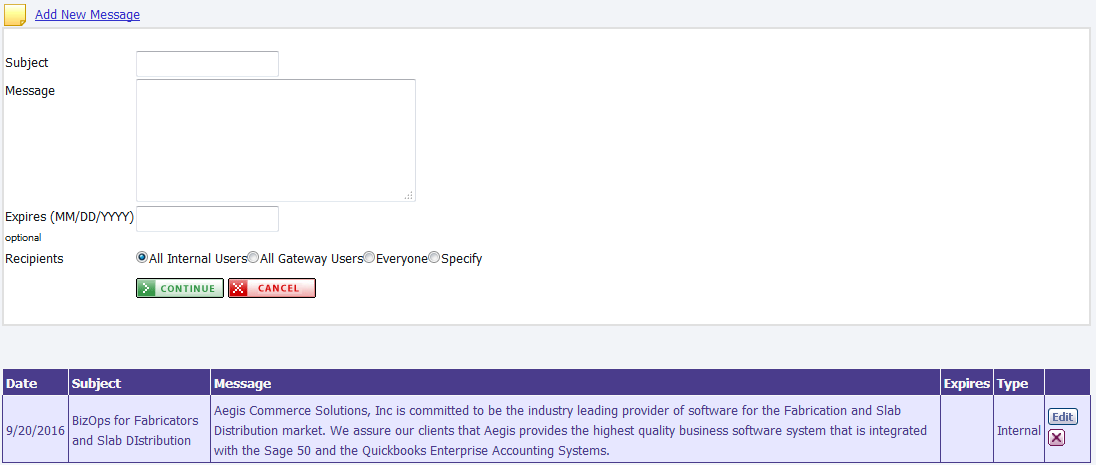
Here you can add / edit / delete system message for selected recipient.
[7] Manage Uploads :
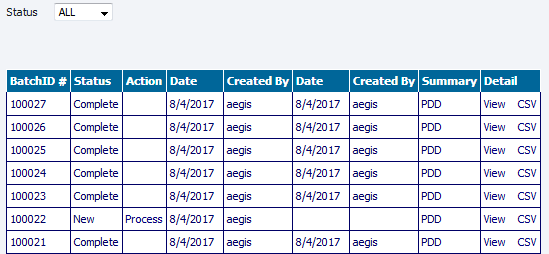
Here you can view the list of uploaded data using Bizops Uploader. Click on Process link, to process the uploaded information. You can view the uploaded data and also export it to the csv file format.
[8] Notifications :
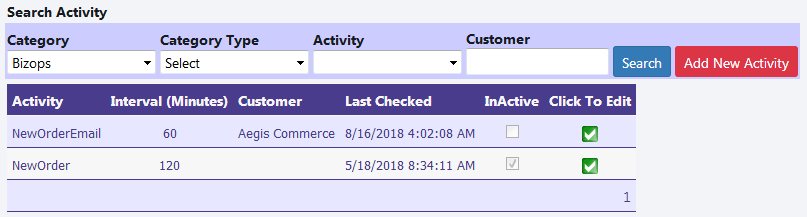
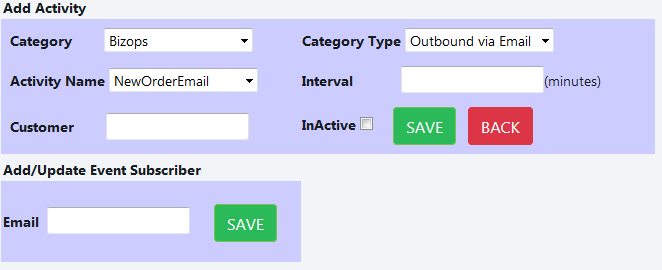
On notification page, you can add / edit / search activities and their subscriber. The activities are created to process the automated process. For example, you can create outbound email activity to send new order email to subscriber when the new order is generated.
Copyright 2018 Aegis Commerce Solutions
Toggle navigation