Products
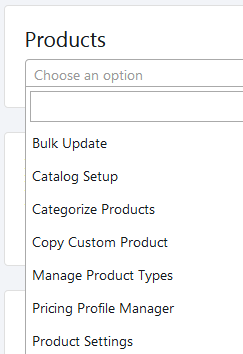
There are 7 setting options in Product settings:
[1] Bulk Update
[2] Catalog Setup
[3] Categorized Products
[4] Copy Custom Products
[5] Manage Product Types
[6] Pricing Profile Manager
[7] Product Settings
[1] Bulk Update :
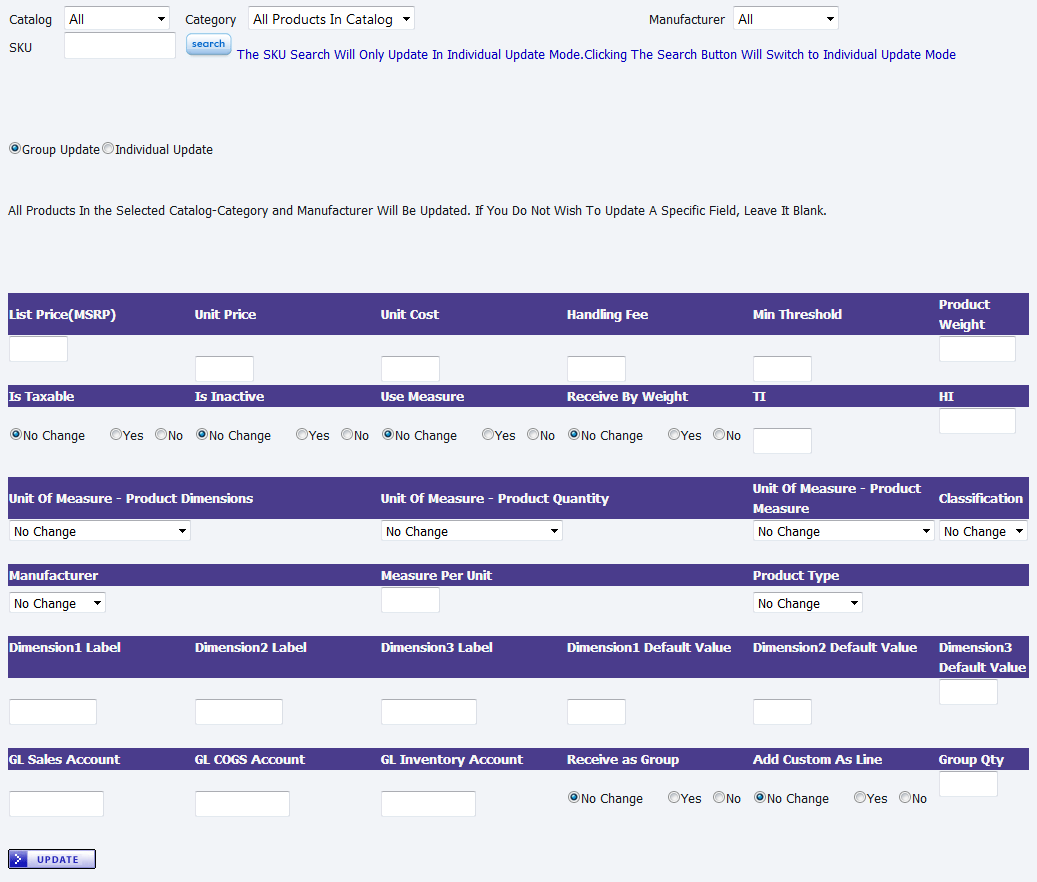
With the bulk update page you can update the properties of the product in Bulk (entire Catalog or Category) or Individual mode by clicking on the Radio button for individual or group update.
Is Taxable – Editable in group mode as well individual mode. Marks product taxable.
Is Inactive – Editable in group mode as well individual mode. Marks product inactive.
Use Measure – Editable in group mode as well individual mode. It marks the product to use measure for the inventory. Used for buying slabs. If not to use measure then only uses Qty, used for buying FG products like Sinks
Unit of Measure Product Dimension – Used to measure product dimensions. E.g. Slab the dimension in inches. (Length X Width)
Unit of Measure Product Quantity – Used to measure the product Quantity. E.g. Slab material are in Quantity of Slabs (e.g. 5 Slabs)
Unit of Measure Product Measure – Used to measure the product Measure. E.g. Slabs in Square Foot.
So for example you want to Inventory 5(Qty) Slabs each of product dimension 120 X 60 (inches) of 50 (SF). You set the above values.
Dimension Label1, Dimension Label2, Dimension Label3 -- Are the Dimension labels e.g. Length, Width, Thickness.
Dimension1 Default Value, Dimension2 Default Value and Dimension3 Default Value – You specify the Default values that you want to setup while receiving the inventory through Purchase Order or Add Stock.
GL Sales Account, GL COGS Account, GL Inventory Account – are the QuickBooks/Peachtree accounts for Sales, Cost of Goods Sold and Inventory.
Product Type – Type of Products - Inventory, Non Inventory, Other Charges, Services.
[2] Catalog Setup :
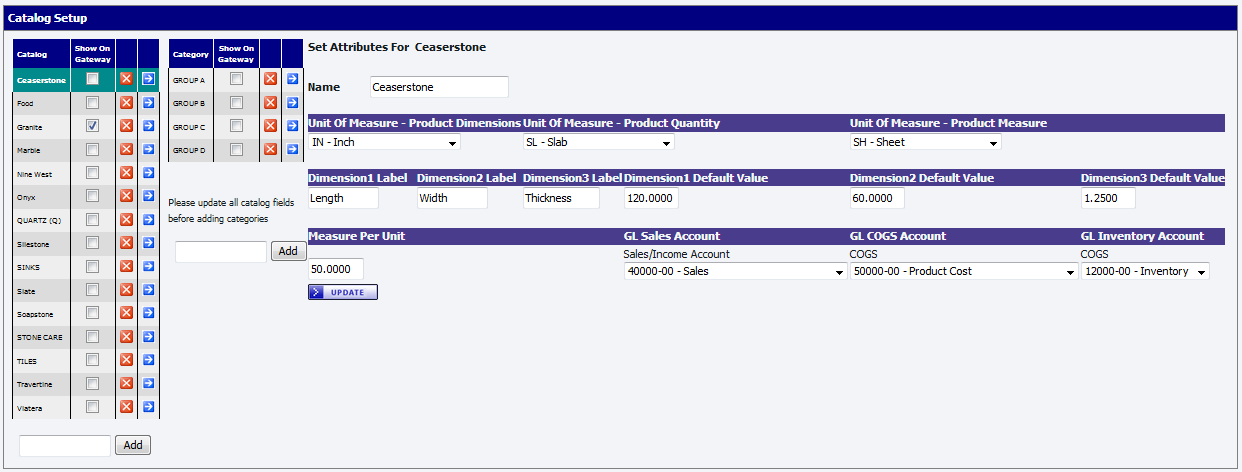
From this screen the Catalog can be set-up into respective groups for example Granite, Silestone, Services etc. Also by clicking on the blue arrow you can further sub categorize that catalog for Ceaserstone into Group A, Group B, Group C and Group D. The Catalog and Category setup needs the default settings for the product to be setup, so when the new product is added to the catalog/category it takes the default values setup on the Catalog and category. This represents the process to create the Catalog but then you have to add products to that catalog.
[3] Categorized Products :
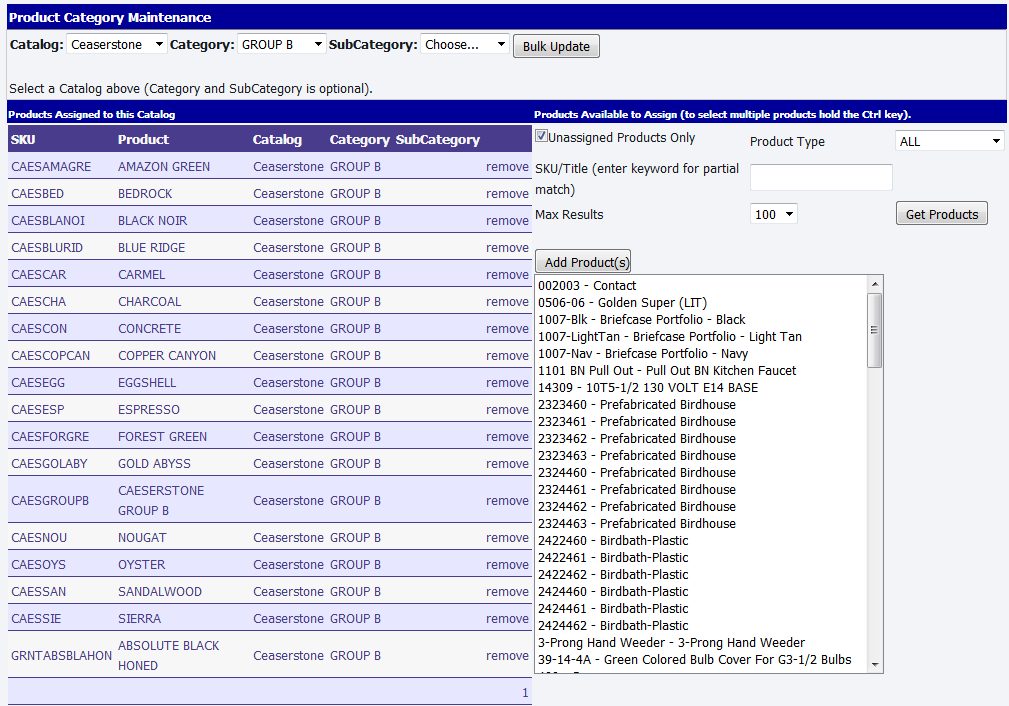
From this screen the user can select from the dropdown ‘Catalog’ and ‘Category’ in which you want to add products. On the right side is a list of all the products in the system. Select the products from the right side (you can have multiple selections by Ctrl+click) and then click on ‘Add Products’ those products will be added to the specified Catalog and Category.
[4] Copy Custom Products :
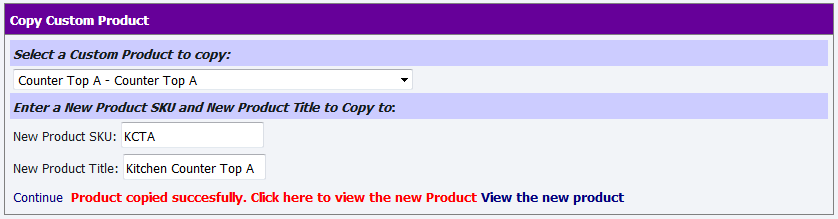
Here you can copy attribute values of existing custom product to the new custom product.
[5] Manage Product Types :
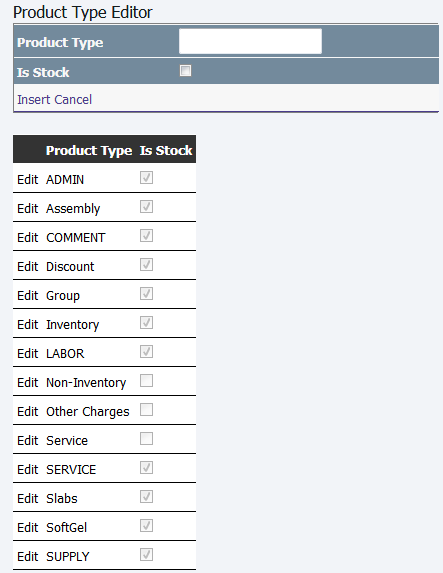
On this page, you can add / edit the product type. For example, product type can be Inventory, Non-Inventory, Assembly, Service, Discount etc.
[6] Pricing Profile Manager :
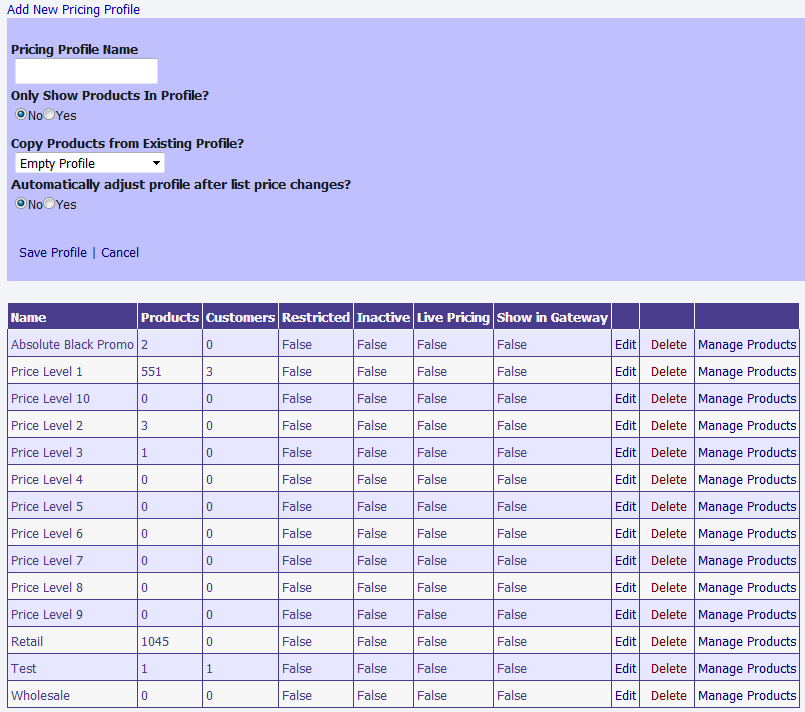
Pricing profiles are used to enable a customer to receive different prices based on a specified pricing profile.
Restricted – If you mark it Restricted the Products in the profile will be restricted to that profile only. So the customer with that pricing profile will not have access to other products except for products in the profile.
Inactive – If marked inactive the profile will be inactive.
Live Pricing – If profile is marked Live Pricing, then all the products entered in the profile will have live update. Means if the List price on the product changes the pricing profile price will automatically update based on the percentage of the list price you used while creating the profile.
Show in Gateway – Allows showing the profile for the gateway users.
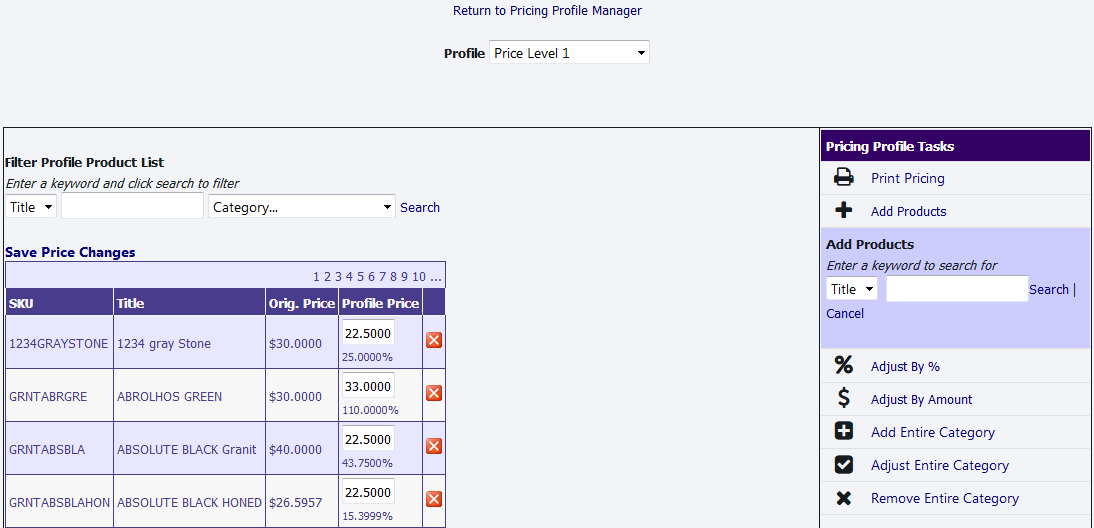
Here you can add the individual products or Add entire category of products and discount them by increasing or decreasing the % amount or you can specify a particular $ amount for entire Category. You can also discount the already added category or remove the entire category in that pricing profile. You can add individual products by clicking on “Add Products”.
[7] Product Settings :
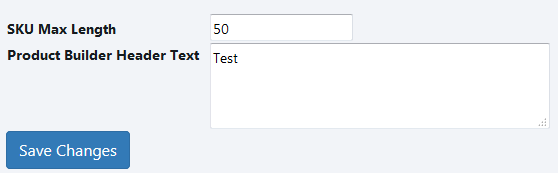
On this screen, you can define maximum length of SKU and header text of product builder.
Copyright 2018 Aegis Commerce Solutions
Toggle navigation