Order and Event Messages
Orders and Events can have messages added to them, and optionally, sent to specific users.
On the Order Detail page, there is a Messages tab next to Line Items:
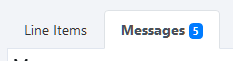
The number next to Messages indicates how many messages have been added.
Note: Order messages include any messages added to events for that order.
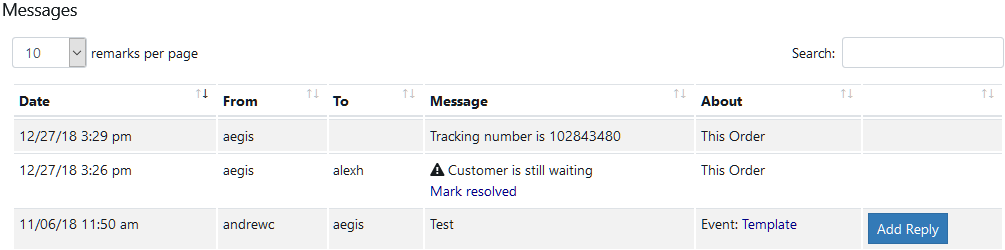
In this example, a message was added to the order with the tracking number - it was not sent to a particular user, so it just appears on the order. The other messages were sent to a particular user through the order or event pages, so they are attached to the order. Messages sent directly through the Message center do not appear on orders.
Adding a Message To An Order
At the bottom of the messages tab, there is a box to add a new message:

You enter the message in the Enter new message box. You can change the priority to Urgent if needed by selecting urgent from the priority box (it defaults to Normal).
If you would like to send the message to one or more users (in addition to it being added to the order), click on Send to:
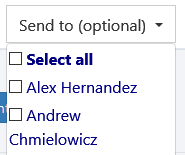
Once you've selected users (or are not sending it to anyone), click on Add Message.
Adding A Message To An Event
A message can be added to an event through the event popup:
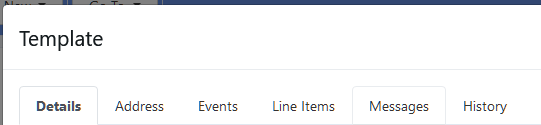
Click on the Messages tab:
You will see existing messages and you can add a new message:
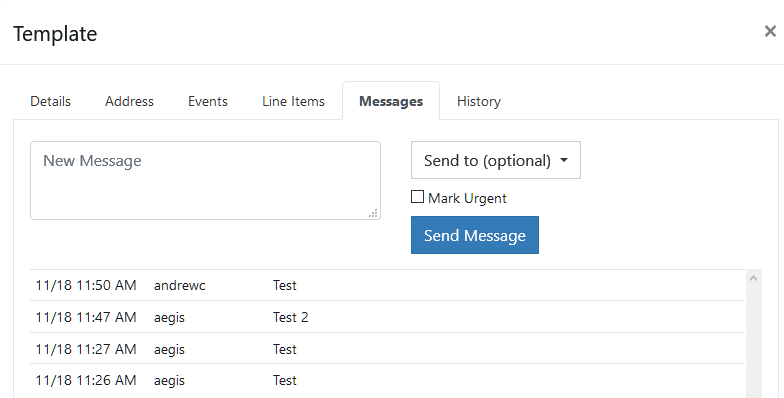
The options are the same - enter the message, check the box if it is urgent, click on Send to to choose to send the message to one or more users, and then click on Send Message.
Messages added to an event also appear on the related order.
Copyright 2018 Aegis Commerce Solutions
Toggle navigation