Messaging
Bizops has a fully integrated messaging system that allows you to communicate with other Bizops users.
It is accessed through the Messages link at the top of the left side menu:
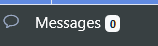
The number after Messages shows how many unread messages you have. When you do receive a message, as you move through the system a popup will appear alerting you that you have a new message:
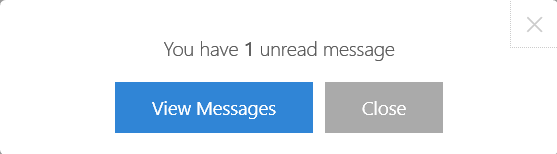
Clicking on View Messages will take you to your messages. Clicking on Close will close the popup. However, it will pop up again if you move to a different screen.
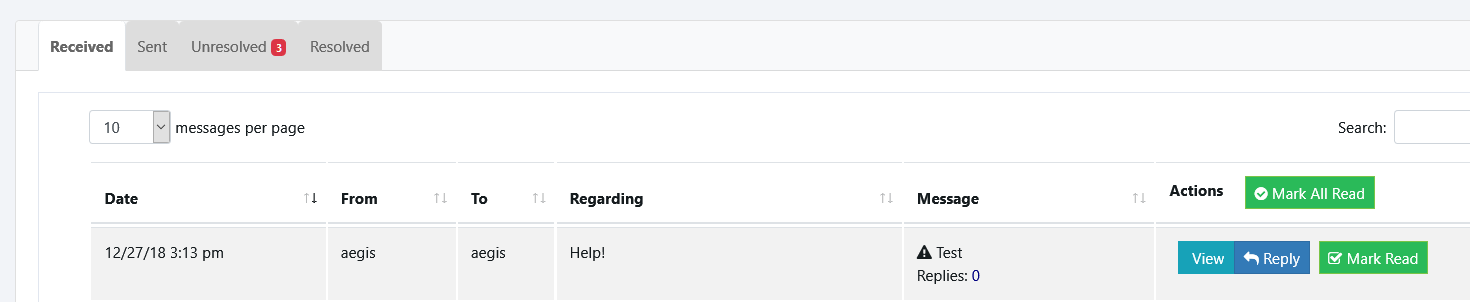
When you view your messages, clicing on Mark Read will mark the message as read. You can mark multiple messages read with Mark All Read.
If the message was sent through an order or event, you will also see a link to the order/event:

You can click the link to go to the order/event.
Sending A Message To One Or More Users
You can send a message to one or more users directly through the messages center:

Clicking on Send To will show a list of users - you can check one or more users to send the message to:
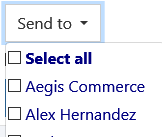
If the message is Urgent, click on the checkbox next to Urgent. Marking it urgent makes the message appear in the Unresolved section of Messages and also shows additional options to resolve it, which removes the urgent status.
By default, Unresolved shows urgent unresolved messages sent to you, but you can filter it to see messages you've sent as well.
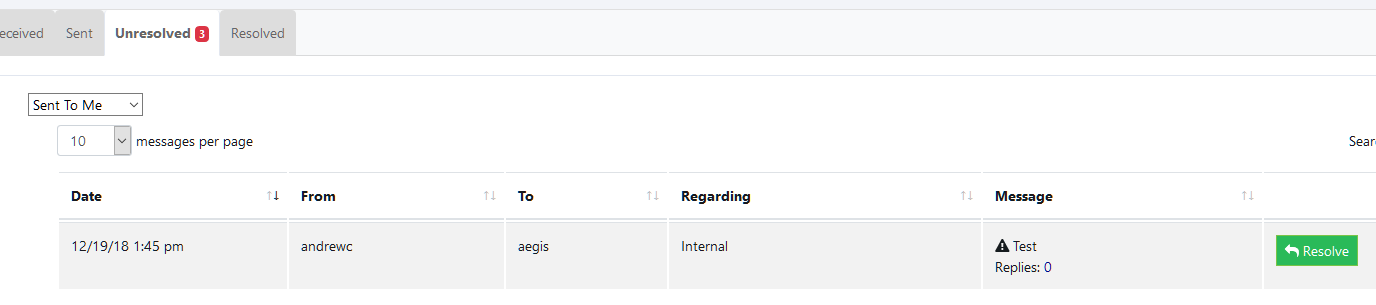
If the issue has been resolved, you can click Resolve to resolve it, which makes it no longer urgent. It will also appear on the Resolved tab with information on when it was resolved.
For more information on messages, see:
Order and Event Messages
Viewing Order/Event Message Activity
Copyright 2018 Aegis Commerce Solutions
Toggle navigation