Integration With ETemplate Measure Manager
BizOps offers integration with ETemplate Measure Manager. This integration allows users of Measure Manager to access the details of scheduled template jobs from BizOps directly within Measure Manager, and push drawing files and information back to BizOps when the templating is complete.
When creating a template in Measure Manager, a list of scheduled templates from BizOps for a chosen date can be accessed by clicking on a button in the Measure Manager UI. The list shows each template with the corresponding BizOps order number and description of the item to be templated.
Once a template is selected, the details of the template are imported into the drawing in Measure Manager from BizOps as notes on the drawing. The list of fields shown are completely customizable, and the text is editable on the drawing. Order fields like counter color, edge information, and other fields can be pulled directly from BizOps onto the drawing in Measure Manager.
Once templating is complete within Measure Manager, any created files (PDF, DXF, etc..) can be exported to BizOps by clicking an upload button and selecting the folder they are located in. The files are zipped and transmitted directly to BizOps, where they are attached to the order for the selected template.
Using Measure Manager With Bizops
1) Launch Measure Manager from your desktop:
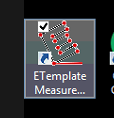
2) It will open and you will see a blank template with fields on it. Click the Edit Tile Block button at the bottom of the toolbar at the right:
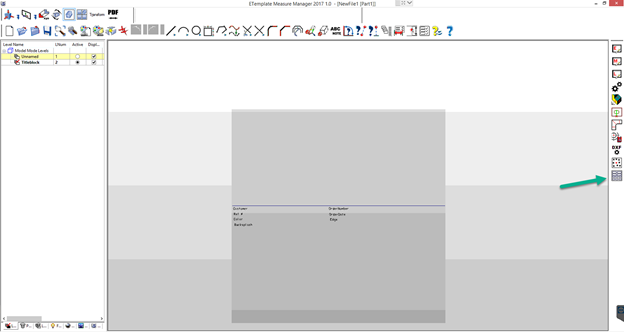
3) Clicking on Edit Title Block will pop up a window – click on Bizops Import:
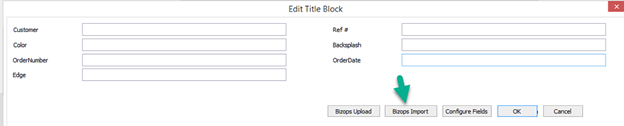
4) Choose a date – it will default to the current date and click Search. You’ll see a list of templates – click on the order # to select the one you want, and click OK:
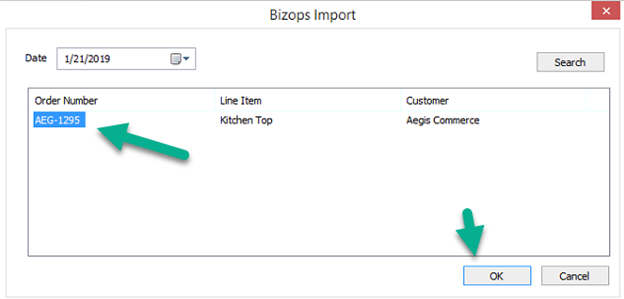
5) The details will be pulled into the window where you clicked Bizops Import. Click OK:
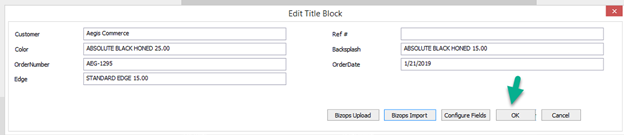
6) The field values will be added to the drawing when you click OK. Draw your drawing using Measure Manager's tools. When you are finished, click on Save and pick a folder for your drawing. You can create a blank folder first and put it inside that folder. Anything in the folder will be uploaded to the order when you’re all finished.
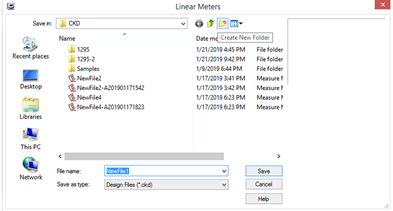
7) Click the PDF button on the upper left toolbar.

8) In the middle of the toolbar click on the All Disp button:
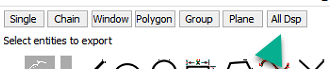
9) Click on All, then Accept:

10) The drawing will turn orange to show it is selected:
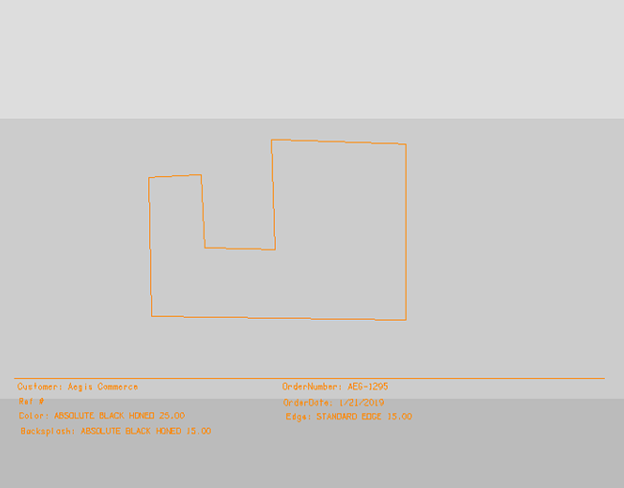
11) Once you click Accept, it will ask you where to save the PDF – put it in the same folder with the drawing.
12) After you save the PDF, click the edit title block icon on the bottom of the right hand toolbar:
13) It will pop up the same window as before. Click on Bizops Upload. Choose the folder you placed the pdf and drawing in. You can quickly find it by clicking on Recent Places.
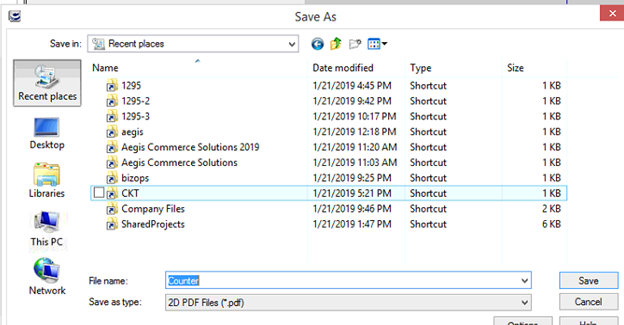
14) Once you select the folder, it will confirm it uploaded to Bizops. The Measure Manager files will be attached to the order in Bizops..
Copyright 2018 Aegis Commerce Solutions
Toggle navigation