Getting Rate Quotes and Creating Shipments
In order to get rate quotes and create shipping labels, go to the Billing / Shipping tab on the order and select Create New Shipment in the Shipping Labels section:
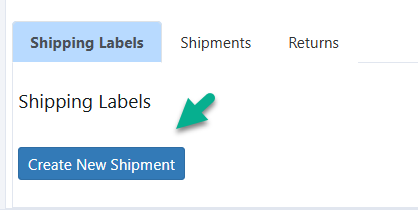
You can also access shipping labels from the Documents menu on the Order Info tab:
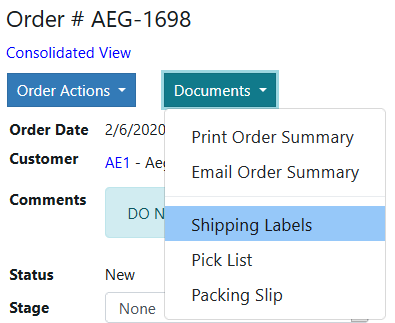
If you are using a different account from your own, make certain that Customer AC or Drop Ship AC is selected under Shipping Account Type on the Billing/Shipping tab:
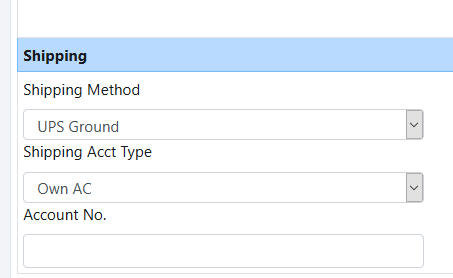
For Drop ship accounts, fill in the account # you will be using. Customer accounts account information is set up in the customer's record.
Once you are in the shipping labels screen, you will see the selected account type and shipping method:
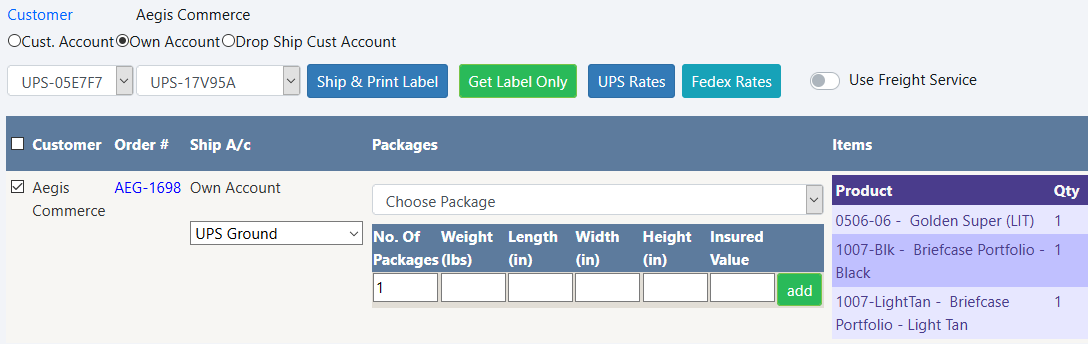
In order to get a rate quote or create you must fill in the number of packages and total weight. If you have multiple packages with different weights and dimensions, you can add additional packages:
When you have entered the package info, click on Add and it will update and show another line to add:
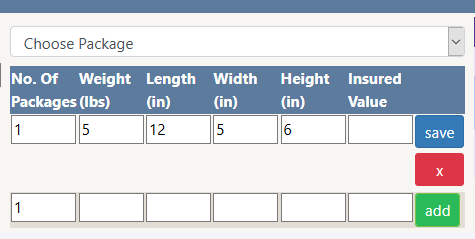
If you need to add another, just fill in the details of the additional line and click add. If you need to update an existing package, make the changes and click Save next to the package, or the red x to remove the package. A shipment must have at least one package, and you must at least specify the weight.
Requesting Rates:
To request rates, click on the corresponding button for the carrier - for example UPS Rates, Fedex Rates, etc:
It will return a list of rates for all service levels available to the shipping address:
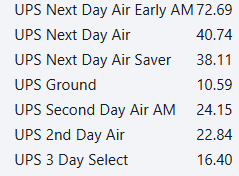
Creating A Shipment and Getting Shipping Labels:
To create a shipment and get back the shipping label, choose either Ship and Print Label, which creates the shipment in the carrier system and also marks the Bizops order as shipped, or Get Label Only, which creates the shipment in the carrier system but does not mark the order as shipped yet in Bizops.
Once the shipment is created, the label will pop up ready to be printed.
The shipment details, including the tracking number, appear on the Billing/Shipping tab:

If you need to reprint a label, click on the print icon on the shipment details.
The shipping information is also shown on the invoice, and synced to accounting systems:
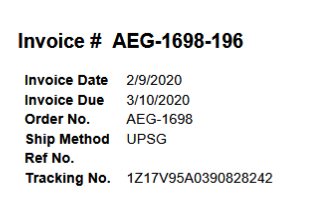
Copyright 2018 Aegis Commerce Solutions
Toggle navigation