Assign Product SKUs To Tasks
Depending on the product SKUs on a production order, alternate tasks may need to be used instead of the default. For example, a particular type of edge on a countertop order may need a specific machine. You can set this up by assigning one or more SKUs to a task. If the assigned SKU is on a production order, the related task will be used instead of the default.
To manage the SKUs associated with a task, click Edit in the SKUs column of the task:

The number in parenthesis on the Edit link shows how many SKUs are currently associated with the task.
Once you click Edit, a dialog will pop up showing the existing SKUs (or a message that none have been added to the task), along with the ability to add new SKUs to the task:
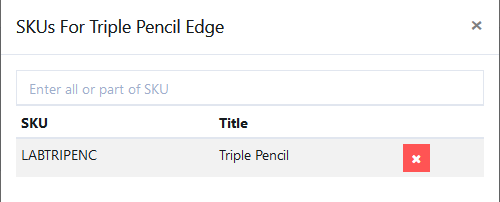
To add a new SKU, enter all or part of the SKU in the box to search:
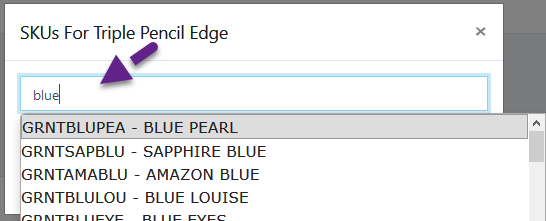
Once you click on the selected SKU, it will be added to the list:
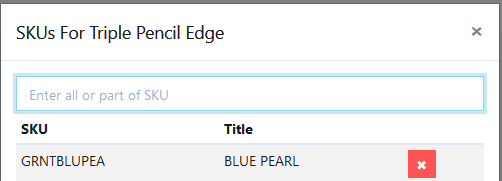
To remove an associated SKU, click on the red X button to remove it.
Copyright 2018 Aegis Commerce Solutions
Toggle navigation