Add New Task Group
To create a new Task Group, select Add New from the Task Groups dropdown on the Production Task Manager page:
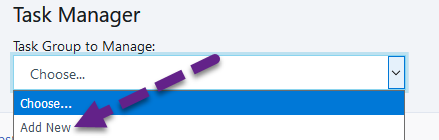
Once you select Add New, a dialog box will pop up for you to enter the new Task Group name:
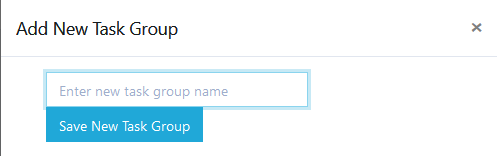
Once you've entered the name, click on Save New Task Group to add the Task Group.
After you've saved, the new Task Group will be selected in the dropdown and you will be able to manage it (adjust its name, add tasks, mark it active/inactive).
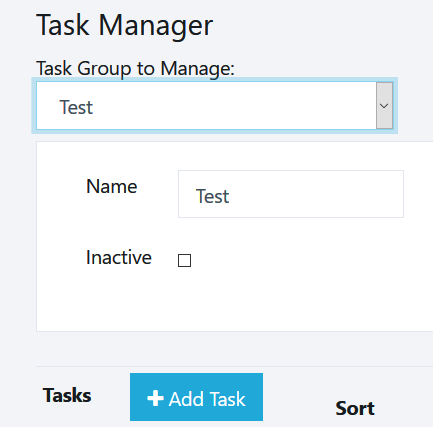
A Task Group needs to have Tasks assigned to it before it will be shown in Production. To add a new Task to the group, click on + Add Task.
For more information on managing tasks, see the Managing Tasks topic.
Copyright 2018 Aegis Commerce Solutions
Toggle navigation