Selecting Orders To Schedule
To select one or more orders to schedule events for, click on the Choose Orders button on the upper left corner of the Scheduler.
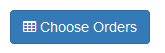
This will open a list of orders above the schedule:
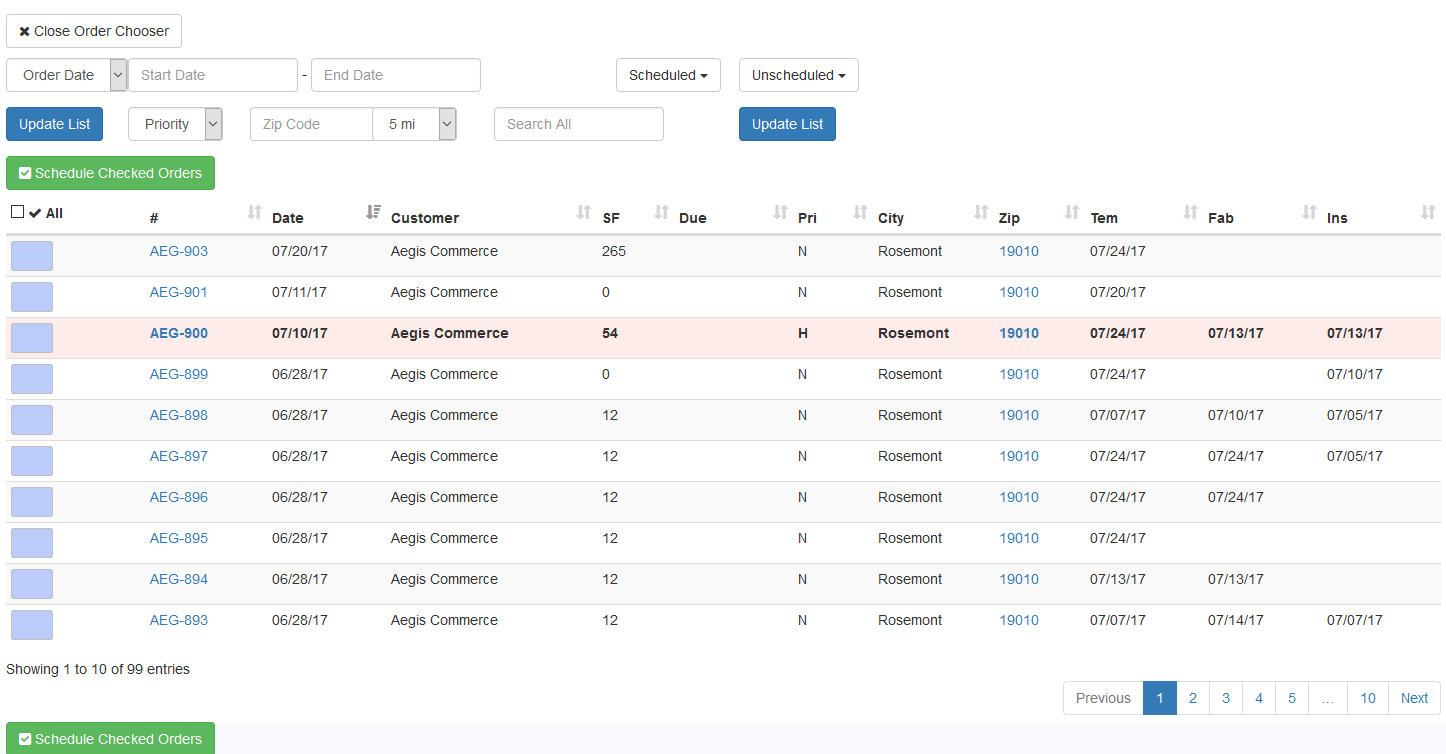
To select orders you want to schedule, filter the list to find the orders you want to work with.
You can filter the orders by a date range for either the order date or due date, scheduled or unscheduled status of events, the order priority, a zip code proximity, and you can use Search All filter on any of the fields show (such as customer or city.
Check the blue box next to each order you want to schedule and click on the Schedule Checked Orders button:
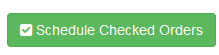
Once you select the orders, they will be shown to the left of the schedule:
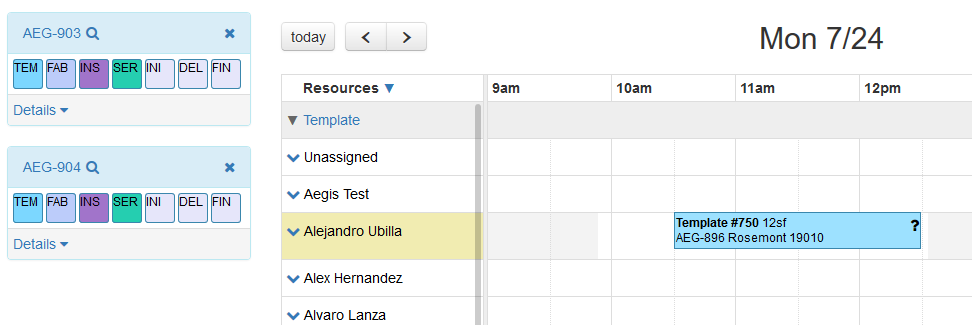
The individual colored boxes represent each event. To add the event to the schedule, you can drag and drop the box for the event onto the schedule on the date/time slot for the resource you want to assign it to. You can also put the event on Unassigned if you are not ready to assign it to an individual resource yet.
Alternatively, you can click on the box for the event you want to schedule to highlight it, then click on the cell for the time you want to schedule the event on a particular resource.
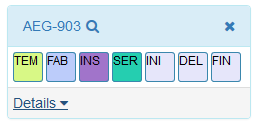
Once the event has been scheduled, it will be shown on the schedule.
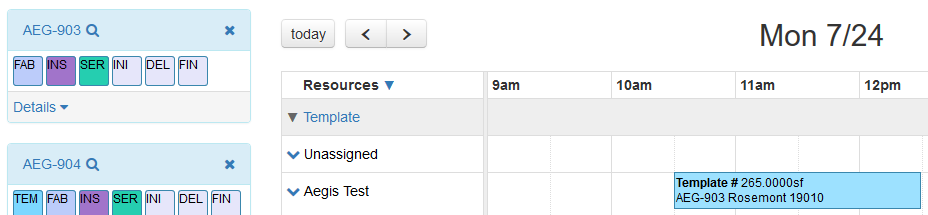
To find out more information about the order you are scheduling, you can click the magnifying glass next to the order number. You can also click the Details link at the bottom of the order box to see additional information, including the dates of any other scheduled events for that order.
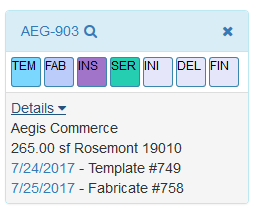
When you click on an event to select it, the other event sections of the schedule will collapse to bring that event’s resource into view:
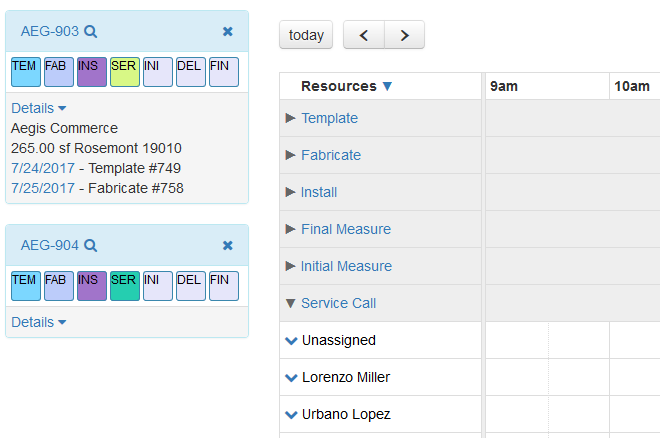
Clicking on SER brought the Service Call group into view. You can open and close each section using the arrow next to the group name. You can also quickly close/open all by clicking the arrow next to Resources at the top of the screen.
Copyright 2018 Aegis Commerce Solutions
Toggle navigation