Managing Scheduler Resources
Once your events are set up, you can add resources and associate them with events in the Resource Manager - you can access it in the Admin section, under the Scheduling and Production menu.
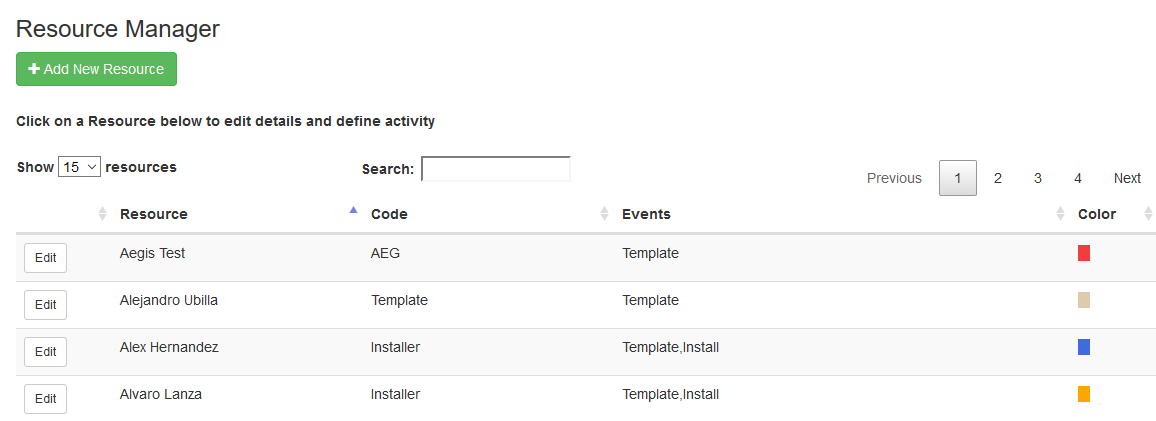
In the Resource Manager, you can add a new resource and modify the settings of existing resources.
To modify a resource, click the Edit button next to the Resource name.
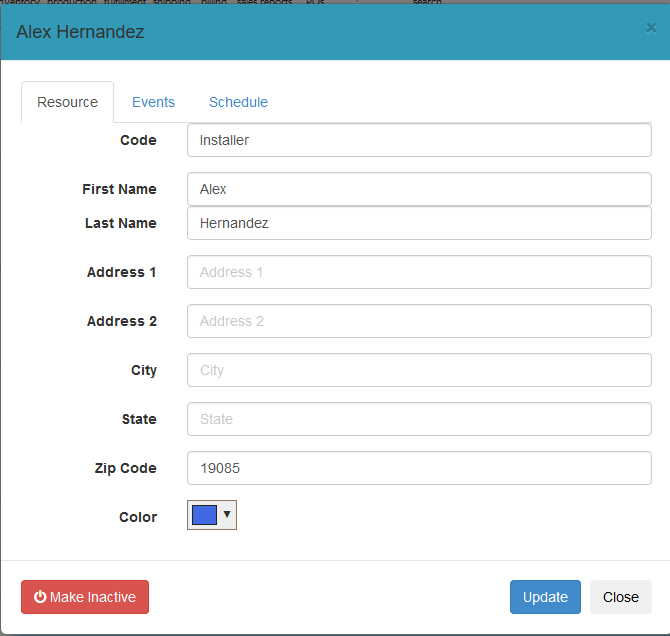
In the popup window that appears, you can modify the basic information about the resource, as well as define which events the resource is assigned to and their schedule. You can also deactivate (or reactivate) a resource.
To associate a resource with one or more events, click on the Events tab in the resource window:
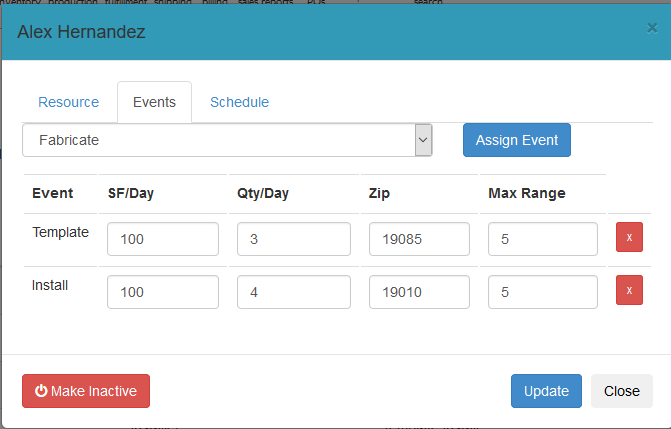
This shows the current events the resource is assigned to. You can assign an additional event to the resource by choosing it from the dropdown list of events and clicking Assign Event.
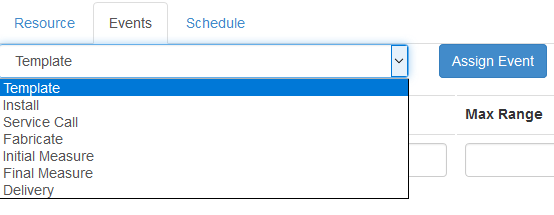
For each assigned event, you can define the maximum SF per day for that resource (if applicable), the maximum number of events that the resource can handle, their origin zip code and the max zip code range (in miles). These settings are used in the scheduler to determine resource availability and to provide warnings when a resource is over capacity.
If you no longer want a resource to be associated with a particular event, you can click the red X at the end of the row for that event and it will remove it.
You can also set a specific schedule for a resource. By default, a resource will show as fully available on the scheduler. By defining their working days and hours, the scheduler will grey out unavailable days and times for that resource.
To setup a schedule, click on the Schedule tab.
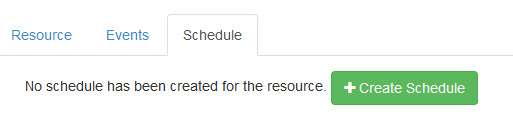
If a resource has not had a schedule defined, click the Create Schedule button to add a schedule.
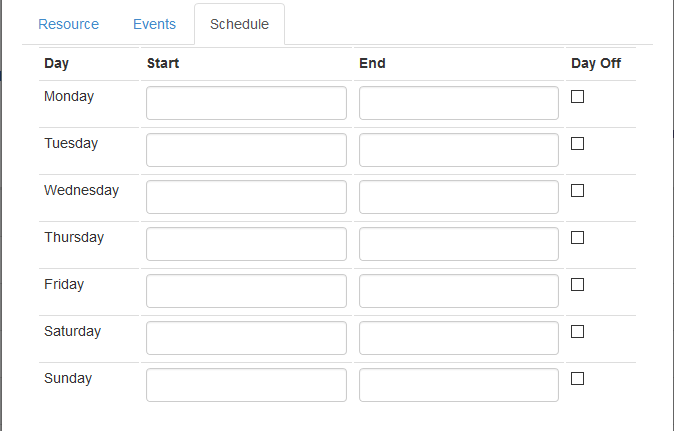
For each day of the week, you can define a start and end time. For days where they do not work at all, check Day Off and the day will be blocked off on the scheduler.
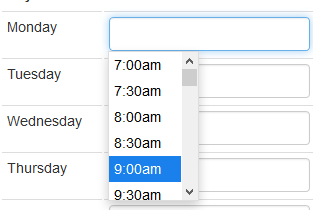
An example of a schedule:
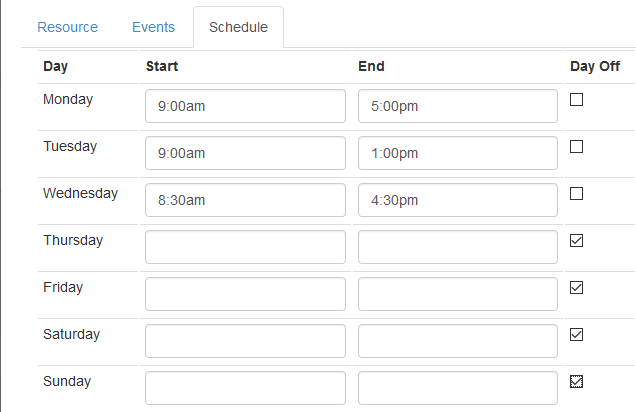
The resource in the example works 3 days at varying start and end times, and has 4 days off.
Copyright 2018 Aegis Commerce Solutions
Toggle navigation